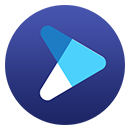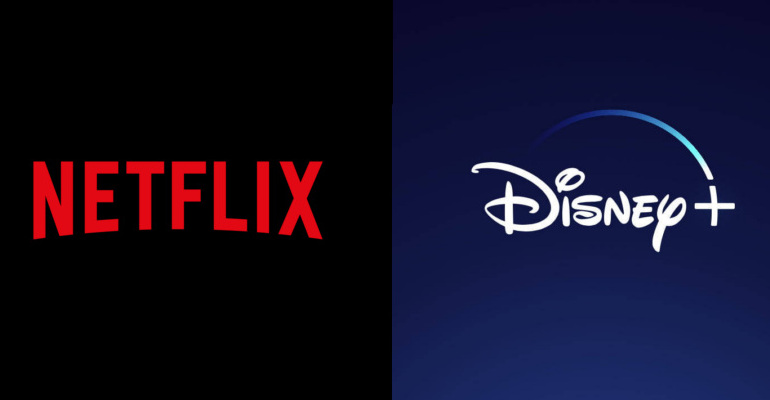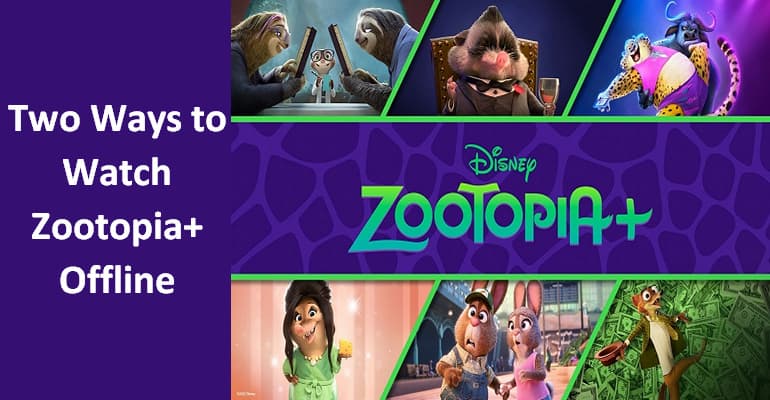How to Watch Disney Plus Video Offline Without the App?
Disney Plus lets you stream and download movies from Disney, Marvel, Pixar, and more — but only inside its app. By using the offline feature, you can download titles from Disney Plus, and find the downloaded titles in the bottom menu on the app and watch them without the internet.
The download feature is only available on certain devices, and you can't watch Disney Plus videos offline on Mac computer or media player. Want to watch Disney+ movies offline without limits? Here’s the smarter way: try DispCam to download videos directly from the Disney+ website.
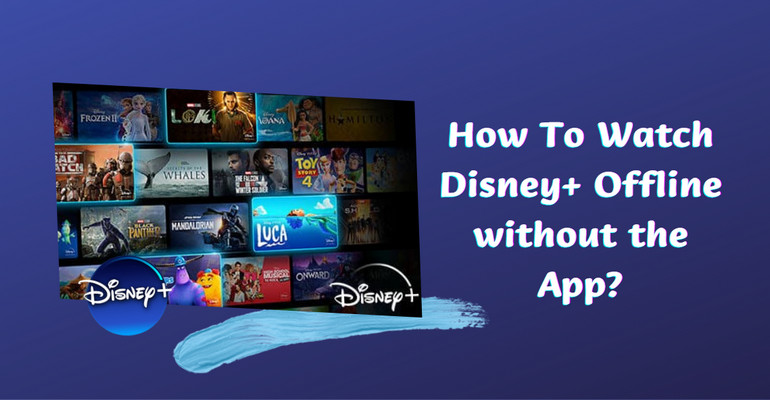
1. Can You Watch Disney Plus Offline?
Yes, you can watch Disney Plus offline, but there are some limitations. Here are the supported devices on which you can download Disney movies.
- Apple iPhones and iPads on iOS 16.5 and later.
- Apple Vision Pro.
- Android phones and tablets with Android OS 5.0 (Lollipop) or later.
- Amazon Fire tablets running on Fire OS 5.0 and later.
FYI, Disney+ content cannot be downloaded on TVs, computers, or Windows 10/11 tablets. Please refer to Disney+'s official website for more information.
How to Download Movies on Disney Plus on Mobile Devices?
- Open the Disney+ app on the supported device.
- Find the movie or TV show you want to download.
- Tap the Download button — for TV shows, it’s on the episodes page; for movies, it’s below the play button.
- When the download is finished, a check mark will appear on the device icon.
 You may also be interested in: How to Download Disney Plus Video to iPhone? | How to Download Disney Plus Video to Android Phone?
You may also be interested in: How to Download Disney Plus Video to iPhone? | How to Download Disney Plus Video to Android Phone?
2. How to Download Movies on Disney Plus on Windows PC and Mac?
The Disney+ app doesn’t allow video downloads on Windows or Mac, making it difficult for users to watch Disney+ movies and shows offline on a bigger screen. The good news is that you can still download Disney Plus content easily with DispCam.
Learn more about DispCam >>
A professional tool that can help you download movies and TV shows from Disney+, and enjoy the content offline at any time.
DispCam specializes in downloading movies and shows that are available to access on the Disney Plus web player. With the help of this program, you can download Disney Plus videos in MP4 or MKV format easily and retain the audio tracks and subtitles in multiple languages. Besides, all downloads can be directly stored on your computer and moved between devices. It is available for you to watch Disney Plus videos and movies on any device you want instead of being limited to watching through the Disney Plus app any more.
How to Download Disney Plus Videos with DispCam?
Now we will explain how to use DispCam to get unlimited videos from Disney Plus, letting you watch the downloads offline without the Disney Plus app.
Step 1 Log into Disney Plus
Launch DispCam, select "LOG IN", and then DispCam will ask you to log into Disney Plus. If you don’t have a Disney+ account, you need to register one to access the service.
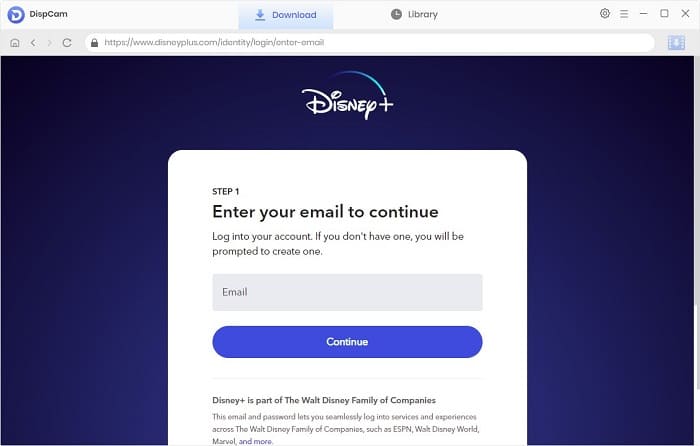
Step 2 Customize the Output Settings
Click the "Settings" icon on the upper right corner of the screen and choose the video format (MP4 or MKV), video quality (High, Medium, Low), audio and subtitle languages, and so on.
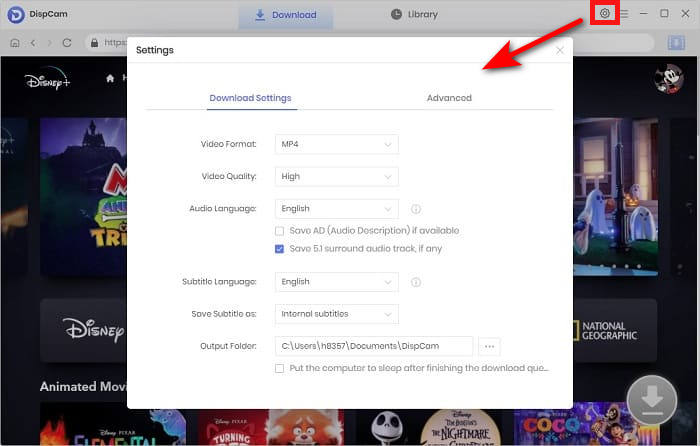
Step 3 Search for Disney Plus Video by Name or Keywords
Enter the keyword (name) of the video that you want to download, and the program will find the content quickly. Or directly find the target video in the built-in player of DispCam.

Step 4 Choose the Advanced Download Settings
DispCam offers the advanced download settings that allow you to select the video quality with different bitrates, and choose multi-language audio tracks and subtitles.
If you want to download a movie, click on its thumbnail, and the "Download" icon will be activated. If you want to download a TV show, click the "Download" icon and select the title from the pop-up window, then you will see the "Advanced Download" button on the bottom left of the window.
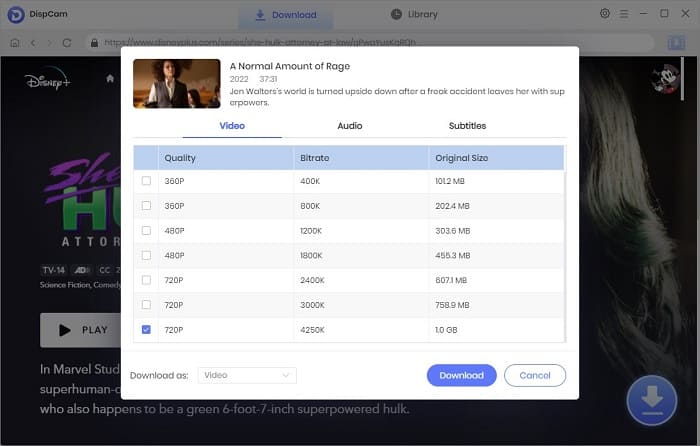
Step 5 Download Disney Plus Video
Click the "Download" button to start downloading the selected video to your computer. Once the video is downloaded, go to the "Library" tab and click the folder icon to find the local file. Now you can watch the downloaded video offline without the Disney Plus app.
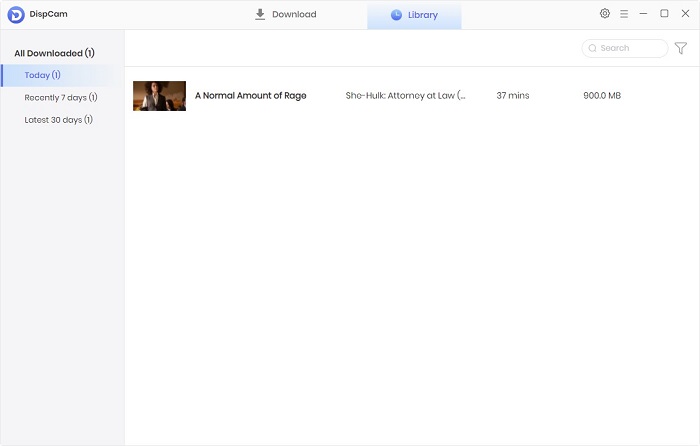
3. Disney+ App vs. DispCam Disney Plus Downloader
| Category | Disney+ App | DispCam Disney Plus Downloader |
|---|---|---|
| Device | Android, iOS, Apple Vision Pro, Amazon Fire tablets | Windows, Mac |
| File Format | ❌DRM-protected | ✅MP4/MKV (customizable) |
| Permanent Storage | ❌ Not supported — downloads expire automatically | ✅ Supported — videos can be stored forever |
| Audio Quality | ❌Standard | ✅Up to EAC3 5.1/Atmos |
| Security | High — official app with DRM encryption | Safe — no malware or bundled ads |
| Download Limit | ❌Limited | ✅Unlimited — download as many titles as you want |
4. FAQs About Disney Plus Offline Watching
Can you download Disney Plus movies on laptop?
Currently, you cannot download Disney Plus movies directly on a laptop (Windows or Mac) using the official Disney+ app or website. However, if you want to watch Disney+ movies offline on your laptop, you can use a third-party Disney+ downloader such as DispCam, a video downloader that supports downloading Disney Plus movies in MP4 or MKV format.
Why can't I find Disney Plus downloads?
If you can’t locate your Disney+ downloads, it might be because they’ve been automatically deleted after reaching the 30-day offline limit. Keep in mind that Disney+ only allows offline viewing for 30 days—or 48 hours once you start watching a video. Make sure your subscription is active, and if necessary, re-download the content to access it again.
Conclusion
Regardless of how many titles you can download from the Disney Plus app, you can only play the downloads using the app. DispCam is a practical tool that can help you download Disney Plus movies and shows in MP4 or MKV format, and enables you to watch the downloaded videos offline without the Disney Plus app. More importantly, the videos downloaded by DispCam are transferrable, which means that you can store Disney Plus videos on any device.
Note: The free trial version of DispCam allows you to download the first five minutes of each video. To download the full video, you may need to subscribe to DispCam to unlock the limitation.
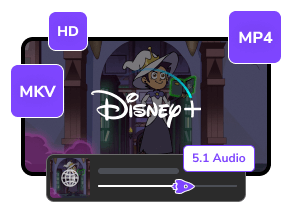
 DOWNLOAD Win
DOWNLOAD Win DOWNLOAD Mac
DOWNLOAD Mac Tessa Kirkland
Tessa Kirkland