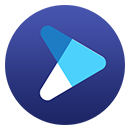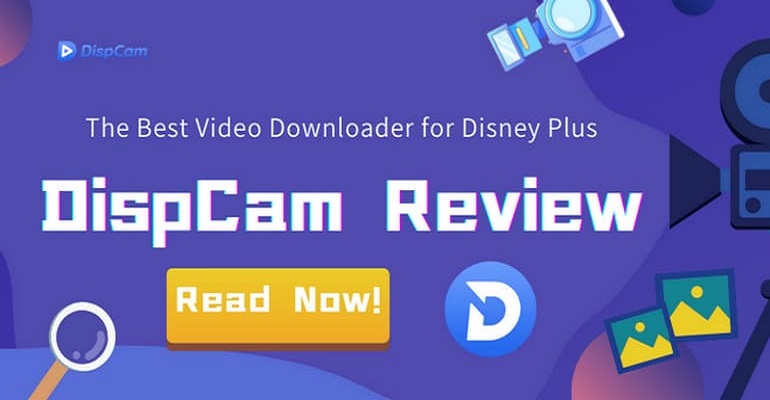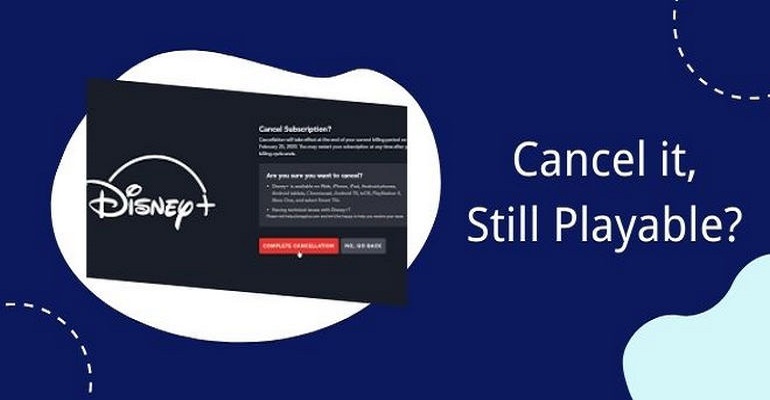How to Download "Hocus Pocus 2" on PC?
The Disney+ app is now supported on Windows 10 and 11 computers, and you can now download Hocus Pocus 2 directly from the app on your PC. However, for lower system Windows PCs and macOS computers, users can only watch Disney Plus online through a browser. Don't worry. DispCam can resolve the aforementioned issues. Not only can it help you download Hocus Pocus 2 and other Disney+ videos on your computer, but you can also transfer them to any other device and watch them.

What's DispCam?
DispCam is a multifunctional program that can run on Windows 11/10/8/8.1/7 and macOS 10.15 - macOS 26 computers. It does not provide a convoluted user interface, on the contrary, its user interface is concise and simple to use. Videos can be downloaded to your PC in just a few steps: Log In, Choose, Search and Download.
DispCam can assist you in downloading high-quality videos from Disney Plus, which can up to 720p, retaining multi-language audio tracks and subtitles. It enables storing Disney+ videos in the commonly used MP4 or MKV format to bypass device restrictions, in order that you can move movies to any device that you want. Apart from this, it also supports downloading all content on Disney Plus and keeping them forever on your device.
Learn more about DispCam >>
A professional tool that can help you download movies and TV shows from Disney+, and enjoy the content offline at any time.
Guide: Download and Stream "Hocus Pocus 2" on PC
Step 1 Launch DispCam and Log in Disney+ Account
Download the official DispCam version that works with your computer. Launch it and you will see its main interface. Click the "LOG IN" button and you would be asked to log into your Disney Plus account through a login window.
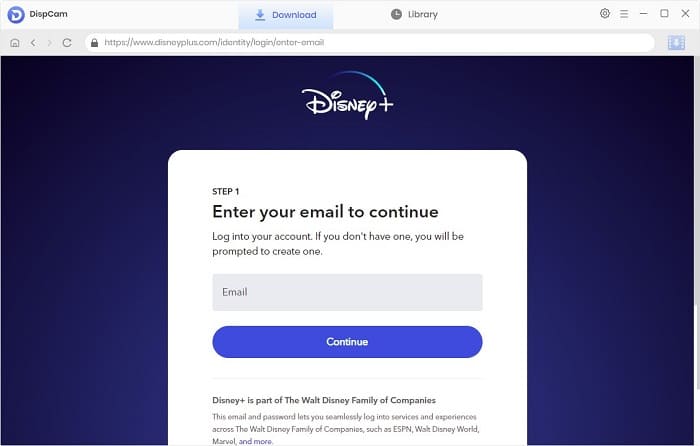
Step 2 Choose the Output Settings
What you need to do next is to choose the output settings by click the "Setting" icon. You can select the video format, video quality, audio languages and subtitle languages as well as codec modes.
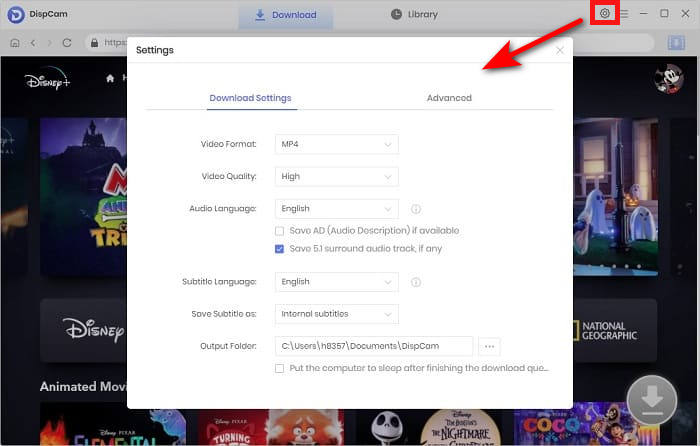
Step 3 Search for "Hocus Pocus 2"
You can use the name or keywords to quickly locate the desired video. And some related results will show under the search box.
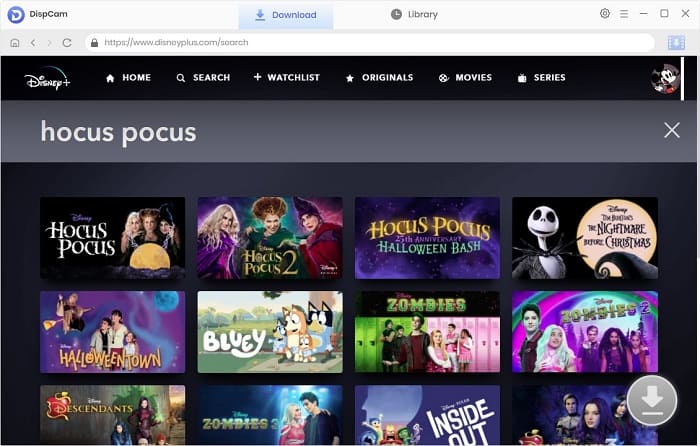
Step 4 Customize Video Quality, Audio, and Subtitles
If you have more specific requirements for the movie, you can access the "Advanced Download" to choose. Just click the "Download" icon to access the window. Please note that the above steps require you to click on the specific video details page before the Download icon becomes available.
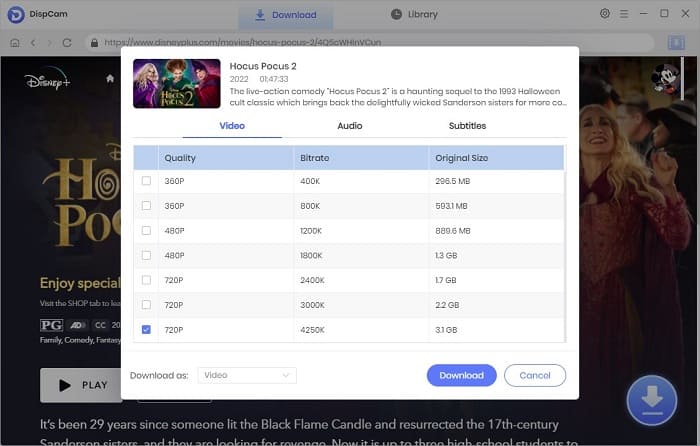
Step 4 Find "Hocus Pocus 2" on the Local Drive
Once the download completes, click the "Library" to check the download history. Find the folder containing the downloaded videos and open it.
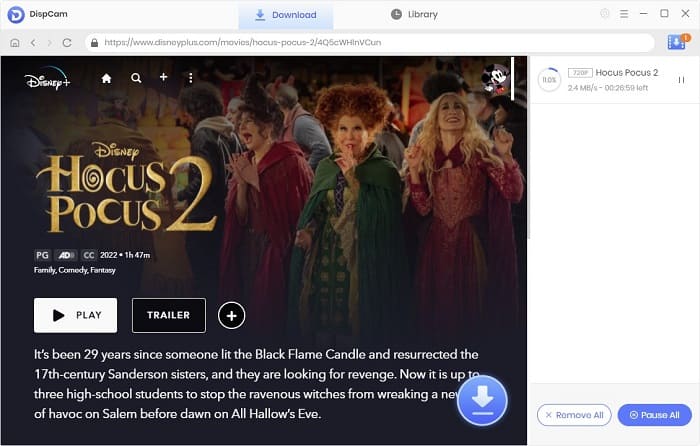
Now, it's time for you to enjoy "Hocus Pocus 2" offline on your PC. You can also share the movie with your friends who don't have a subscription to Disney Plus.
Conclusion
There is no doubt that DispCam is the first choice for Disney Plus users. You no longer have to be concerned about being unable to download or transfer Disney+ videos to computers or other devices. All of these problems are addressed with DispCam, which also offers you the ultimate viewing experience. Why not download DispCam and enjoy it now?
Note: The free trial version of DispCam allows you to download the first five minutes of each video. To download the full video, you may need to subscribe to DispCam to unlock the limitation.
 Tessa Kirkland
Tessa Kirkland DOWNLOAD Win
DOWNLOAD Win DOWNLOAD MAC
DOWNLOAD MAC