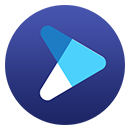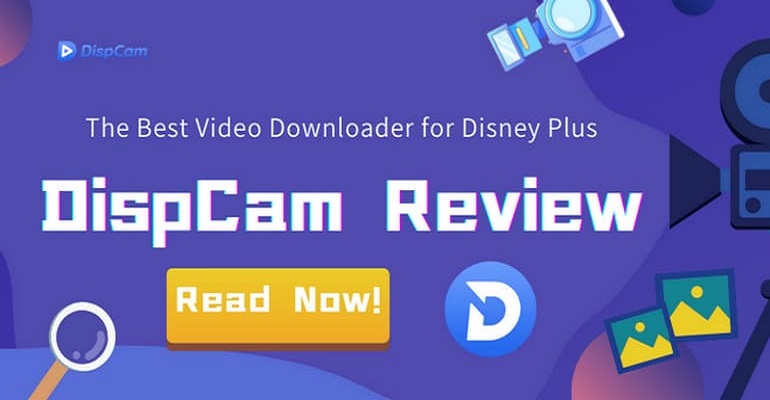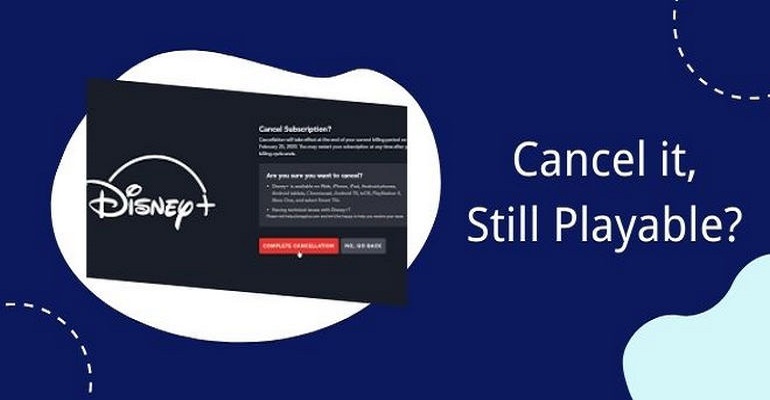How to Back up Disney+ Video?
Disney Plus is growing in popularity, with tons of movies, TV shows, and documentaries from Disney, Marvel, Star Wars, and more. The vast content library of Disney Plus is available for its subscribers to stream anytime and download for offline viewing. However, when downloading them from the Disney Plus app, the downloaded videos are only temporarily stored on your device. Although it is common with streaming video services, it is unacceptable for subscribers as it means that the downloaded videos will be inaccessible someday.

If you concern that you are no longer to access your favorite movies or TV shows after canceling your Disney Plus subscription or when the content left the platform, try using DispCam to back up them from Disney Plus. This program can support you in downloading whatever you want from Disney Plus and permanently save the downloads on your device for offline viewing.
What's DispCam?
Learn more about DispCam >>
A professional tool that can help you download movies and TV shows from Disney+, and enjoy the content offline at any time.
DispCam is a proficient Disney Plus video downloader designed to download Disney+ movies, TV shows, documentaries, or original series. It has an easy-to-use interface and rich functionality, allowing you to easily find Disney+ videos in the built-in Disney Plus library browser and download them in MP4 or MKV format. Furthermore, DispCam can download videos in batches, which means you can add all episodes to download with one click. The download speed is much faster than with other programs since it supports hardware acceleration. Since the related information about the videos is saved as well, you can easily manage them.
DispCam also allows you to download Disney Plus videos in high quality (up to 720p), with multilingual audio tracks and subtitles preserved. Besides, DispCam offers three kinds of subtitles, which are "Internal Subtitles", "External Subtitle", and "Hardcode Subtitles". And subtitle files can be stored separately as SRT files. What's fancier about DispCam is that all the downloaded videos are ad-free, so users can enjoy videos without interruptions.
Guide: How to Back up Disney+ Video with DispCam?
Before you learn how to use DispCam to download video backups, make sure you have downloaded and installed the latest version of DispCam on your computer.
Step 1 Sign in to Disney Plus
Launch the program and click the "LOG IN" button. You will be prompted to sign in to your Disney Plus account.
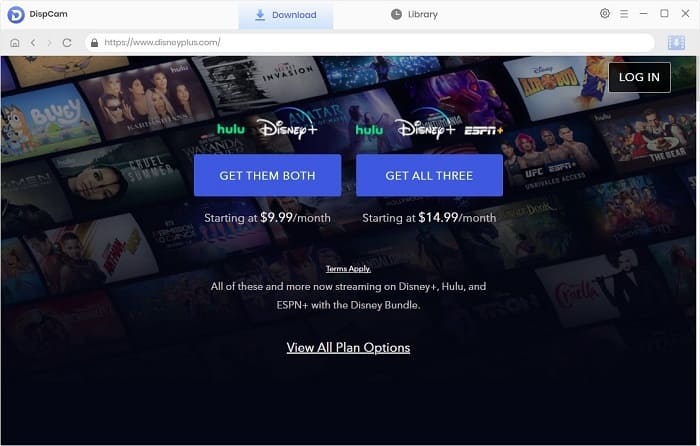
Step 2 Customize the Output Settings
Click the "Settings" icon in the upper right corner of the screen to open the "Settings" window, where you can select the video format, video quality, audio, and subtitle language, and the download location.
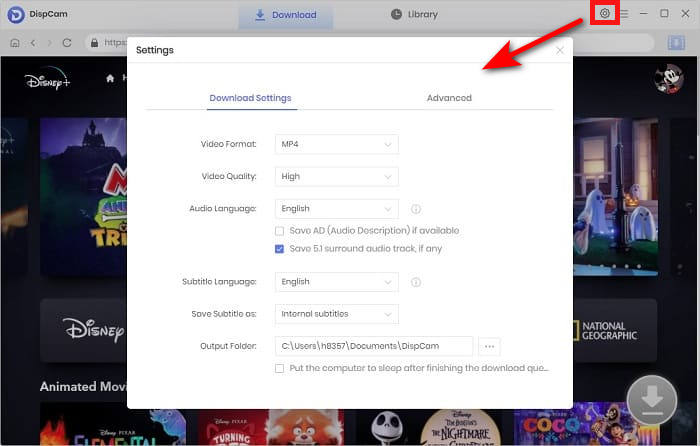
Step 3 Find Disney Plus Video
The built-in Disney Plus library browser of DispCam supports searching for the desired video by title or keywords in the search box. If you search for videos by keying in their names, DispCam will list all the related videos.
Select a specific video and open its details page to make the Download icon ![]() available.
available.

Step 4 Choose the Advanced Download Settings
To download a movie, click the "Download" icon and you could customize the video quality, audio tracks, and subtitles in the advanced download settings window as needed.
To download a TV show, click the "Download" icon and then select the title from the pop-up window. The "Advanced Download" button will appear on the bottom left of the window.
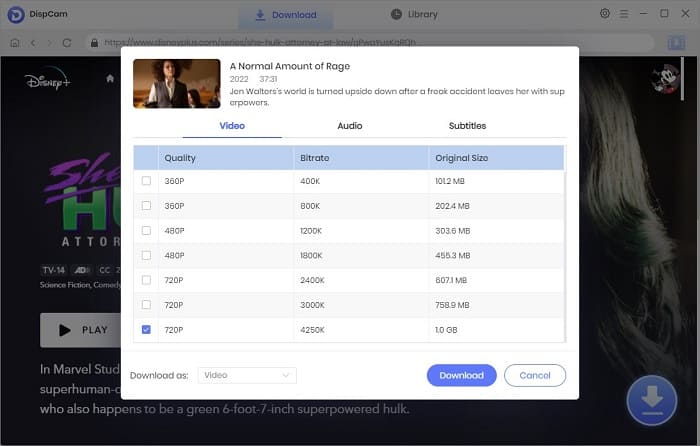
Step 5 Download Disney Plus Video for Backup Forever
Finally, click the "Download" button to begin downloading Disney Plus videos to your computer. Just wait for a while, and your videos will be saved as MP4 or MKV files.
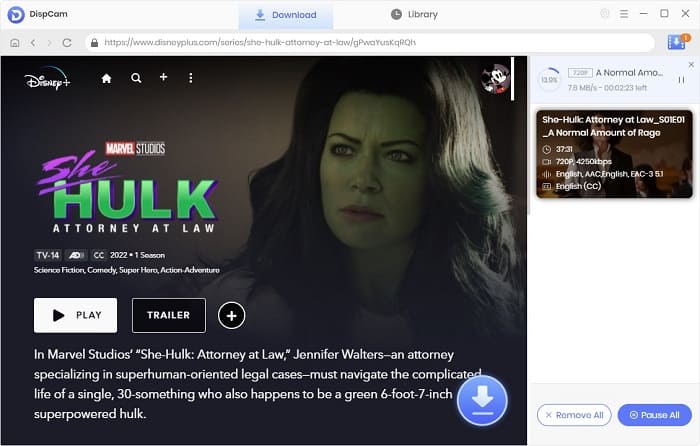
After downloading, go to the "Library" tab. Here you can find the record of all downloaded files. Then you are allowed to back them up on any other devices.
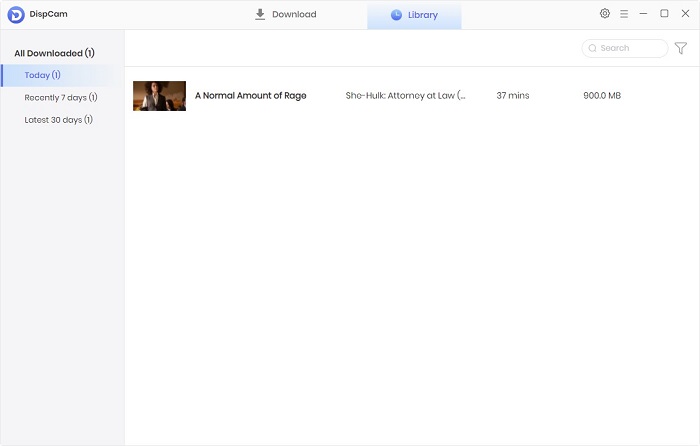
Conclusion
Now, with the support of DispCam, you don’t need to worry about any restrictions of Disney+ for backing up Disney+ videos, even if you are abroad. By using this handy app, you can download your favorite Disney+ movies and shows and back them up on any devices or external hard drives you wish. DispCam allows you to download any Disney+ video in high quality and includes both the original audio track and multi-language subtitles as long as you have a Disney+ account. In addition, DispCam is intelligent enough to make it possible for you to download an entire season at once. You won't have to worry about your account being blocked because DispCam will notify you when your data usage is too high. DispCam is the real deal, so why don't you try it for yourself now and you will see it for yourself.
Note: The free trial version of DispCam allows you to download the first five minutes of each video. To download the full video, you may need to subscribe to DispCam to unlock the limitation.
 Tessa Kirkland
Tessa Kirkland DOWNLOAD Win
DOWNLOAD Win DOWNLOAD MAC
DOWNLOAD MAC