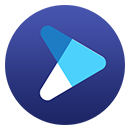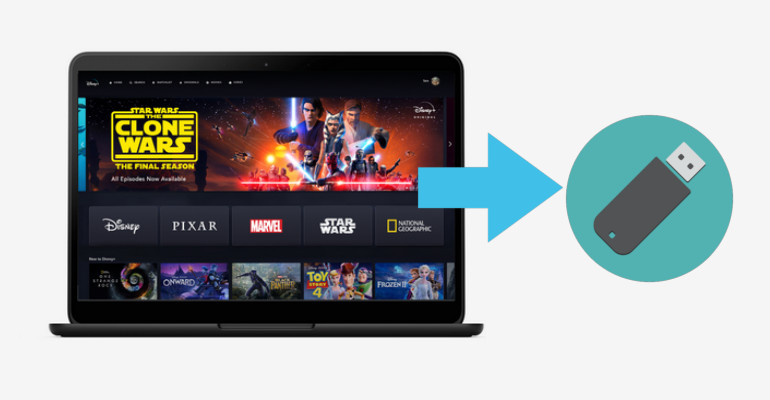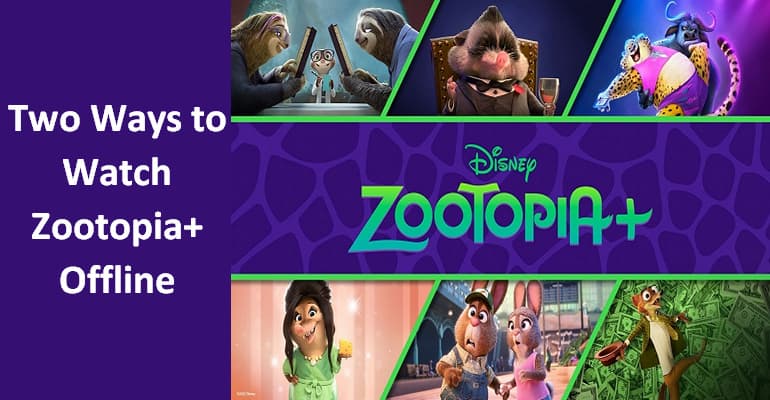How to Watch Disney Plus on PS4?
PS4 is not only a home video game console but also a home entertainment system, which can be used to watch movies and shows from streaming services. Most popular streaming services, like Netflix and Amazon Prime Video, are available via the console. Is Disney Plus on PS4? Yes, Disney Plus is available on PlayStation 4 consoles including PS4, PS4 Pro, and PS4 Slim. If you subscribe to Disney+ Basic (With Ads) for $7.99 per month or Disney+ Premium for $13.99 per month, you will get access to stream great Disney Plus content on your PS4 by installing the Disney Plus app from the PlayStation Store. If you still don't know how to get it on PlayStation, we will explain how to watch Disney Plus movies and shows on PS4.

Steps to Watch Disney Plus on PS4 via the App
Step 1 If you’ve not got an account, you might sign up for Disney Plus firstly.
Step 2 Start up your PS4 and head to the PlayStation Store.
Step 3 Navigate and click the "Search" icon, then search for the Disney Plus app.
Step 4 Tap on the "Download" button to install the app on your PS4.
Step 5. After downloading, open the app and log in to Disney Plus, now you can watch your favorite movies and shows.
Just a reminder, it is required that the PlayStation Network is connected when you are going to watch Disney Plus on PS4. Although Disney Plus offers the download ability that allows for downloading movies and TV shows on up to 10 devices to watch offline, this feature is only available on the mobile app. If you are considering watching Disney Plus offline on PS4, you may need to download the videos with the help of a third-party's tool. DispCam is a video downloader that can help you download movies and TV shows from Disney Plus in high quality, and enables you to store the videos on many devices including game consoles like PS4.
What is DispCam?
Learn more about DispCam >>
A professional tool that can help you download movies and TV shows from Disney+, and enjoy the content offline at any time.
DispCam comes with great device compatibility, which is available on Windows 11/10/8/8.1/7 and macOS 10.15 - macOS 26. With DispCam, you can save unlimited movies and TV shows in MP4 or MKV format with multiple language audio tracks and subtitles kept. Once the videos are downloaded, you can easily move the downloaded videos to PS4 via a USB drive. The following part will show you how to use DispCam to download videos from Disney Plus. To start with, please download DispCam on your computer by clicking the below buttons.
Steps to Watch Disney Plus Offline on PS4 without the App
Step 1 Log into Disney Plus Account
You are still required to have a Disney Plus account. Launch DispCam on your computer and click the "LOG IN" button. DispCam will ask you to log in to Disney+.
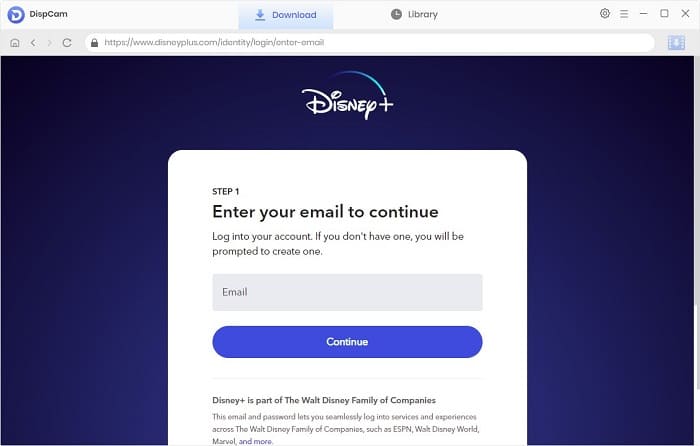
Step 2 Choose the General Settings for the Output Videos
Open the "Settings" window by clicking the "Gear" button on the upper right corner. You can set the video quality, video format, the language of audios and subtitles. In addition, you can choose the video codec as H.265 or H.264 based on the storage capability of your device.
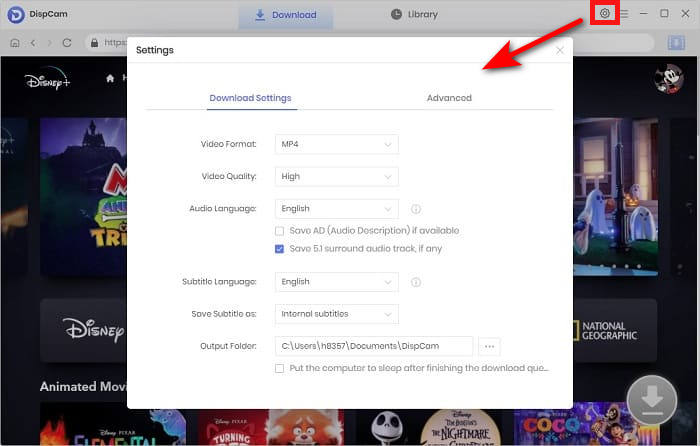
Step 3 Search for Disney Plus Titles
Enter the name of the video that you want to download into the search box. The program will search for the video quickly. Then, select a specific video and open its details page to make the "Download" icon ![]() available.
available.

Step 4 Choose the Advanced Download Settings
If you attempt to download a movie, click the "Download" icon to open the advanced download settings window, where you can select the video quality, audio tracks, and subtitles based on the bitrates and file sizes.
For a TV show, click the "Download" icon and select the episodes that you want to download in the pop-up window, then click the "Advanced Download" button at the bottom left of the window.
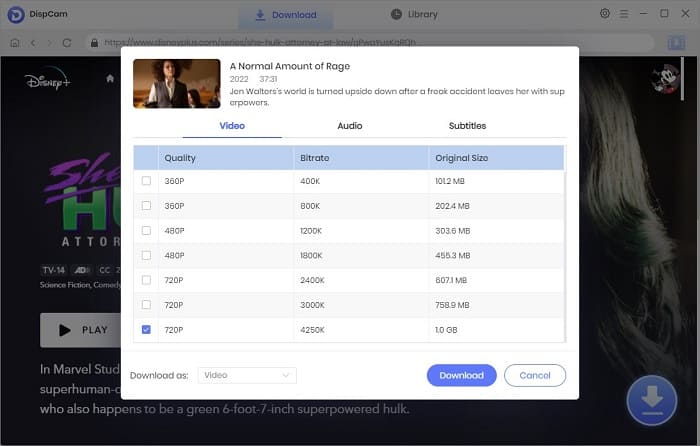
Step 5 Download Disney Plus Video on PC
Click the "Download" button to start downloading the selected videos on your computer.
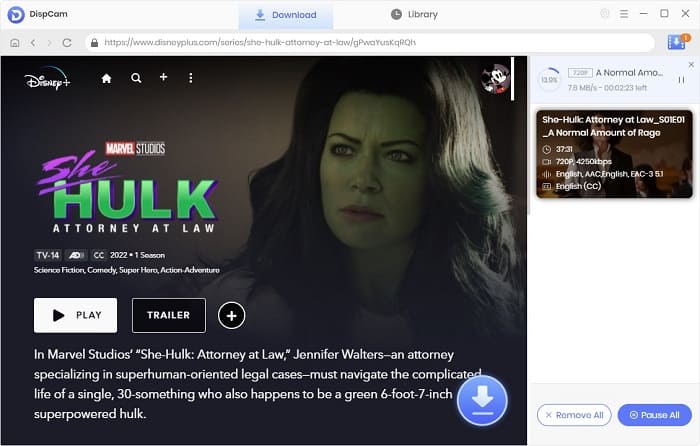
Step 6 Move the Downloaded Videos to PS4
After downloading, go to the "Library" tab and find the output files on your computer. Plugin a USB drive to the USB port of your computer, then copy and paste the download videos from your computer to the folder on the USB drive. Finally, connect the USB drive to your PS4 and copy the videos over to it.
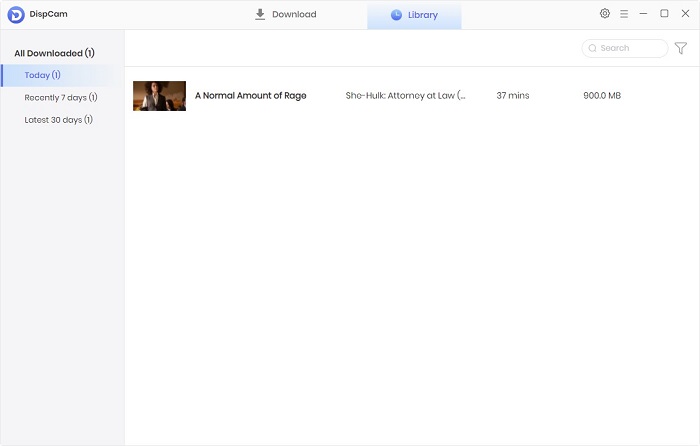
Conclusion
With Disney Plus on PS4, you can watch the great content that Disney Plus has to offer. This article introduces how to access Disney Plus on PS4. In addition, for those who want to watch Disney Plus offline on PS4, we recommend a professional tool to save Disney Plus videos. That is DispCam, a video downloader specialized in downloading movies and TV shows from Disney Plus. Any videos downloaded by this program can be freely moved to other devices.
Note: The free trial version of DispCam allows you to download the first five minutes of each video. To download the full video, you may need to subscribe to DispCam to unlock the limitation.
 Tessa Kirkland
Tessa Kirkland DOWNLOAD Win
DOWNLOAD Win DOWNLOAD MAC
DOWNLOAD MAC