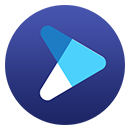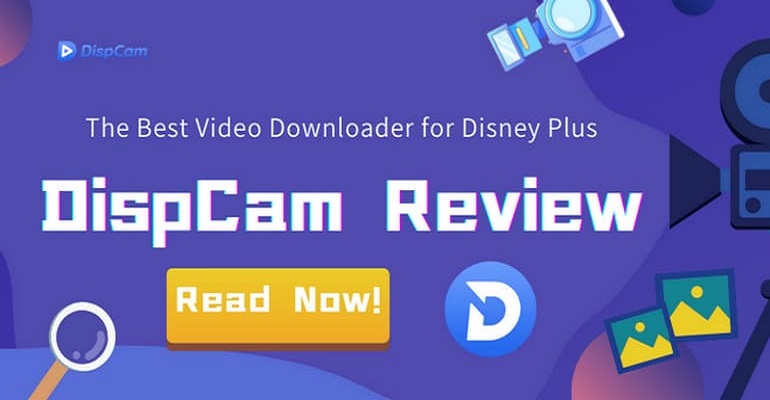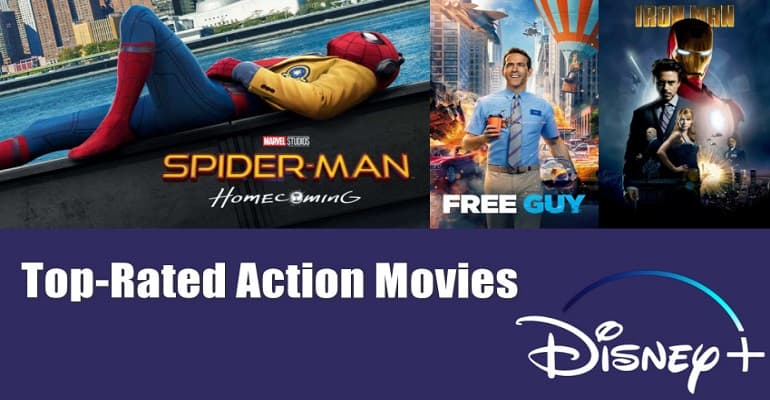How to Save "I Am Groot" for Offline Viewing Forever?
"I Am Groot", a collection of five short films that tell different stories about everyone's favorite Guardian of the Galaxy, is now available on Disney Plus.
Some of you may want to ask if it is possible to download and save "I Am Groot" for future offline viewing. Most people will probably tell you that you can continue your Disney Plus subscription to keep it. However, this is not a wise decision because "I Am Groot" may not be available on Disney Plus someday. Luckily, we will tell you a new way - use DispCam to save "I Am Groot" for offline viewing forever. Let's see how it works for you together.
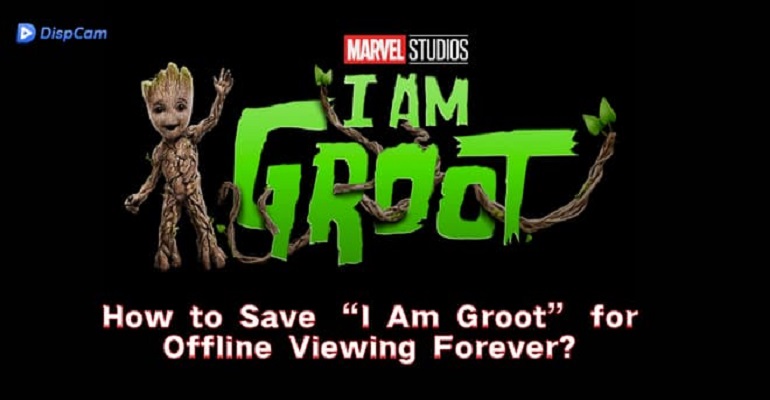
What's DispCam?
DispCam is a proficient Disney Plus video downloader designed to download any Disney+ content in HD quality. With DispCam, you can customize the settings of your downloads, like multilingual audio tracks and subtitles, different kinds of subtitles, and more.
One of the most advantageous features of DispCam is its ability to facilitate the downloading of videos in two widely used formats: MP4 and MKV. This eliminates the worry for you to be concerned about the day the video expires because you can keep them permanently on your device. Furthermore, it can download videos in batches, which means you can download one season of TV shows at a time, and the download speed is much faster than other programs.
Learn more about DispCam >>
A professional tool that can help you download movies and TV shows from Disney+, and enjoy the content offline at any time.
Guide: Download and Save "I Am Groot" Forever with DispCam
First of all, please make sure you have downloaded and installed the latest version of DispCam on your computer.
Step 1 Sign in to Disney Plus
Launch the program and click the "LOG IN" button, and you will be prompted to sign in to your Disney Plus account.
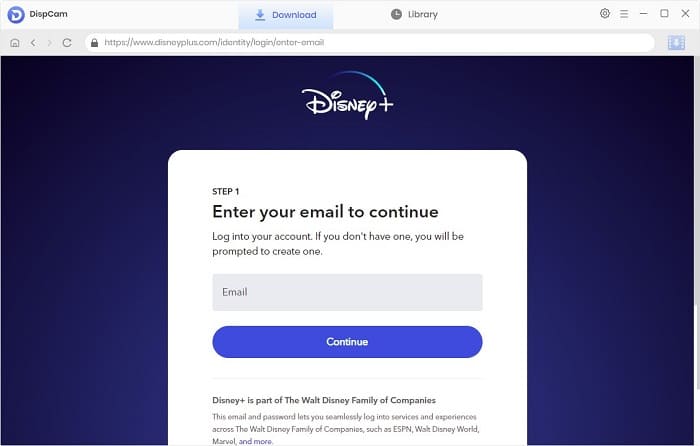
Step 2 Customize the Output Settings
Click the "Settings" icon in the upper right corner of the screen to open the settings window, where you can select the video format, video quality, audio, and subtitle language, and also in which way to save the subtitle files.
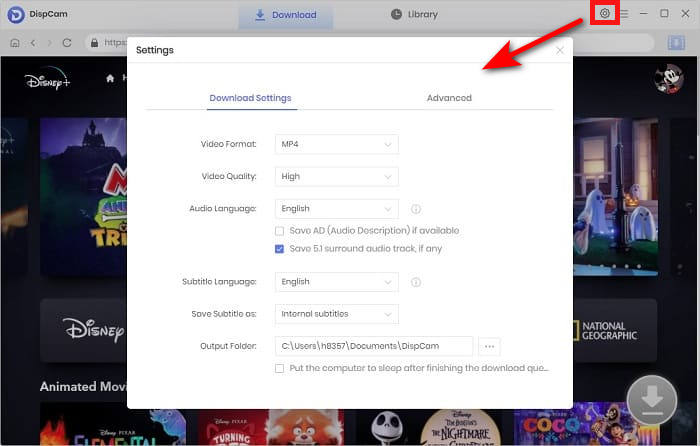
Step 3 Find "I Am Groot"
Key in "I Am Groot" into the search box. The search result will be listed shortly.
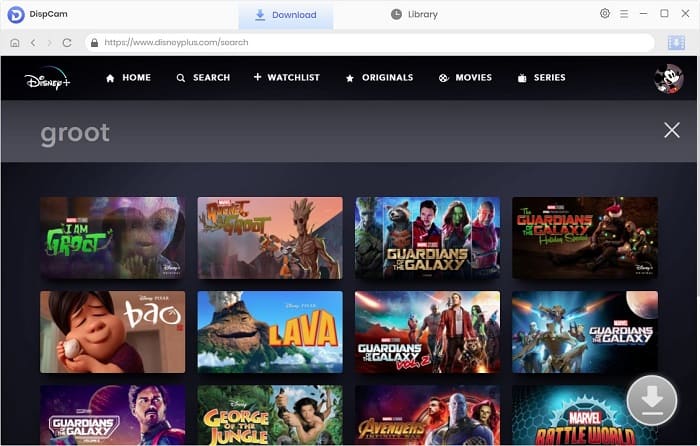
Step 4 Choose the Advanced Download Settings
To set the Advanced Download settings for "I Am Groot", please click the "Download" icon and then select the title from the pop-up window. The "Advanced Download" button will appear on the bottom left of the window to let you choose more specific options for the video quality, audio tracks, and subtitles.
Note: The Download icon ![]() becomes available (blue) only when you select a specific video and open its details page.
becomes available (blue) only when you select a specific video and open its details page.
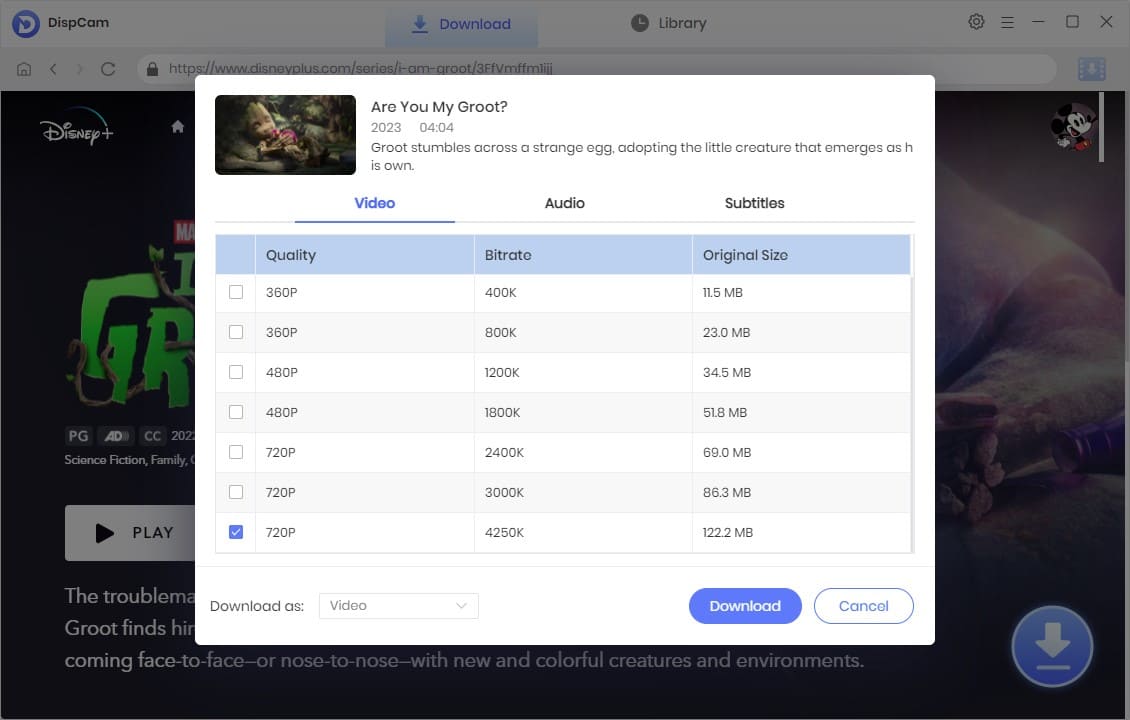
Step 5 Download "I Am Groot" for Offline Viewing Forever
After you've chosen the advanced download options, simply click the "Download" button to begin downloading "I Am Groot" to your computer.
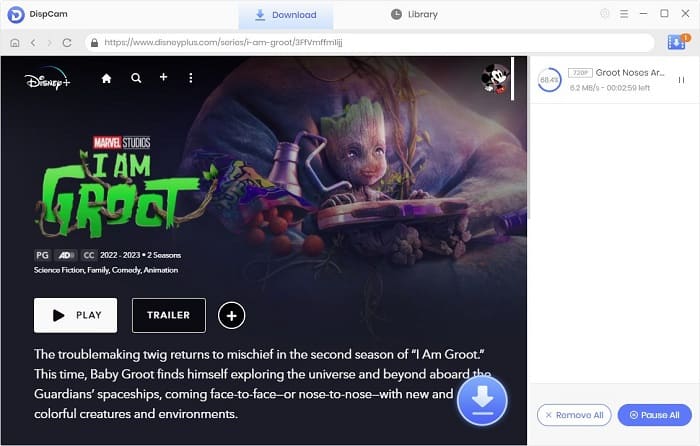
After downloading, go to the "Library" tab, here you can find the record of "I Am Groot". Now the movie"I Am Groot" is saved on your device, and you can watch it forever.
Conclusion
If you want to download "I Am Groot" using the Disney Plus app and watch it all the way through, that's something you can't control. However, if you use DispCam to save "I Am Groot", you will never be disappointed as the videos downloaded by DispCam can be saved on your device forever, which means you can watch them anytime without worrying that they will be not accessible.
Note: The free trial version of DispCam allows you to download the first five minutes of each video. To download the full video, you may need to subscribe to DispCam to unlock the limitation.
 Tessa Kirkland
Tessa Kirkland DOWNLOAD Win
DOWNLOAD Win DOWNLOAD MAC
DOWNLOAD MAC