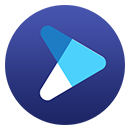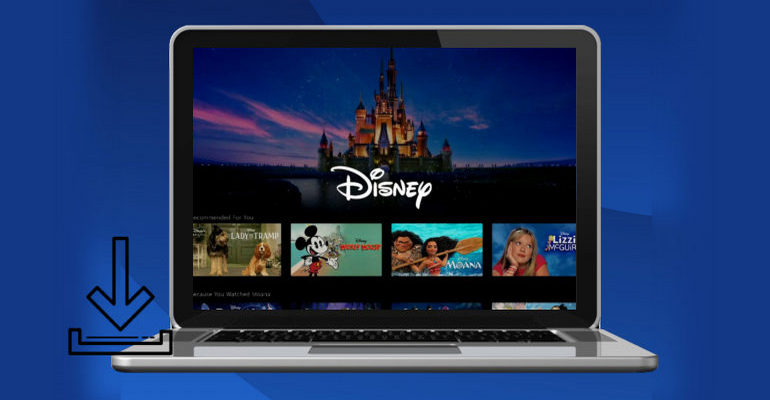How to Stream "She-Hulk: Attorney at Law" Offline?
She-Hulk: Attorney at Law was released on Disney Plus in 2022. Find out how Bruce Banner's cousin Jennifer Waters, a criminal lawyer, became a She-Hulk after receiving a blood transfusion from Banner following her injury.
Have you come across times when you may not have finished watching a video, but your subscription expires, which means that even if you download the video, the video becomes unavailable. Therefore, is there a way that you can stream "She-Hulk: Attorney at Law" offline forever?
DispCam is the best solution that you can always hold your faith in it as DispCam can download "She-Hulk: Attorney at Law" to your devices. And once the series is downloaded, you won't be worried about the validation time for watching since it is stored on your device permanently.

What's DispCam?
DispCam is a powerful video downloader that can help you save movies and TV shows from Disney Plus and preserve them forever on your device. If you have DispCam downloaded and installed on your computer, you can:
- Download any video from Disney+ without the app being installed (She-Hulk included).
- Save videos in MP4 or MKV format (You can save She-Hulk and other favorite videos forever and watch them anytime).
- Retain multi-language audio and subtitles.
- Keep 3 types of subtitles: Internal, External, and Hardcode subtitles.
- Choose H.264 and H.265 codec videos.
- Batch download TV series in a fast download speed.
- Save the metadata of the video.
Learn more about DispCam >>
A professional tool that can help you download movies and TV shows from Disney+, and enjoy the content offline at any time.
Download and Stream "She-Hulk: Attorney at Law" with DispCam
Step 1 Sign in to Disney Plus with Your Account
Run DispCam on your computer, click the "LOG IN" button, and you will be asked to sign in with your Disney Plus account.
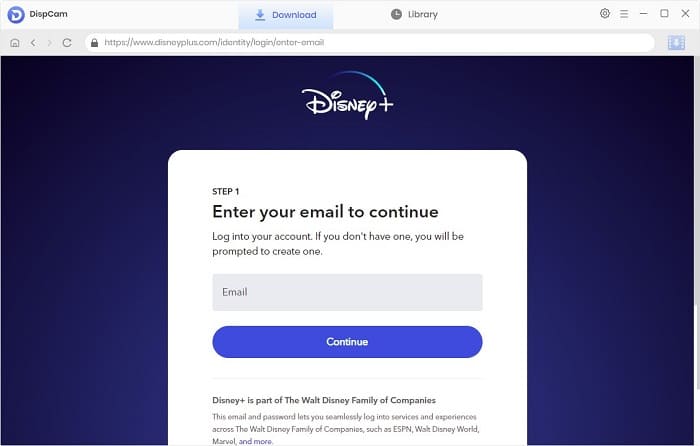
Step 2 Choose the Output Settings
Click the "Settings" icon to choose the output format, video quality, the language of audio and subtitles, the way of saving subtitles file, and the output path.
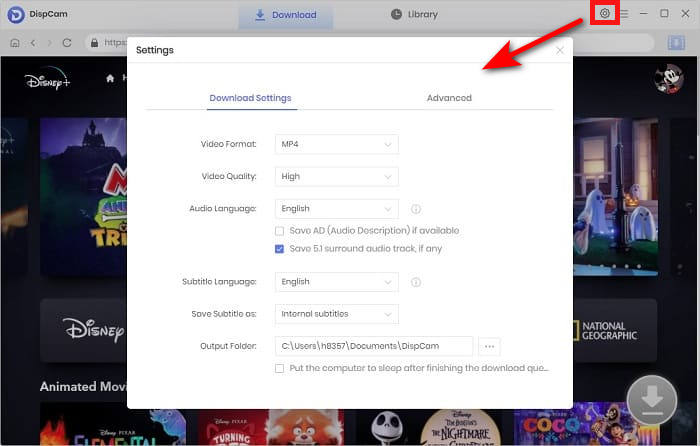
Step 3 Find "She-Hulk" in the Bulit-in Browser
Enter the name "She-Hulk" into the search box and DispCam will find the content quickly and list all of them below the search box.

Step 4 Choose the Advanced Settings
Click the "Download" icon and choose the title that you want to download from the pop-up window. Then click the "Advanced Download" button on the bottom left of the window and here you can choose more specific video quality, audio tracks, and subtitles.
Please note that the above steps require you to click on the specific video details page before the Download icon becomes available.
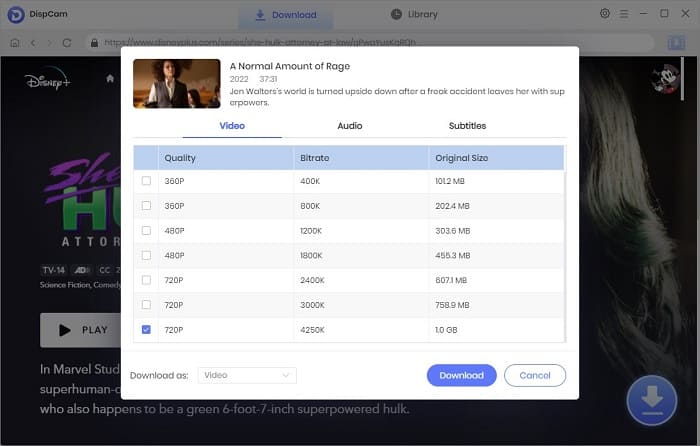
Step 5 Start Downloading the Video
Click the "Download" button, and the selected videos will be added to the download queue.
Once downloaded, click the "Library" tab, and you will see the video files of "She-Hulk". To find where they are stored, simply click the "Folder" icon. If you don't need them anymore, you can also delete them by clicking on the "Dust Bin" icon.
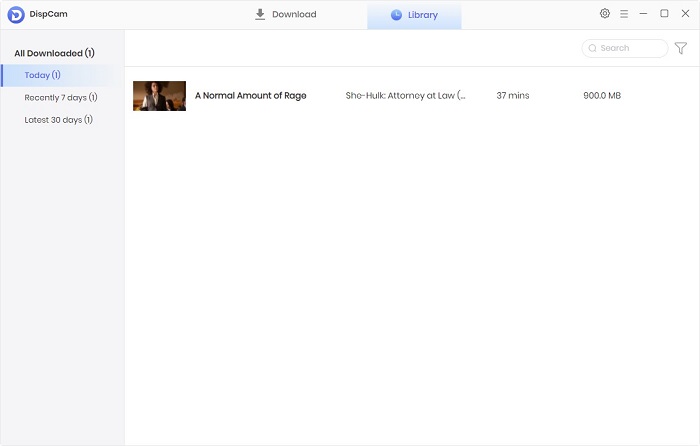
Conclusion
It is true that you can directly stream "She-Hulk" offline on the Disney Plus app, but you will be always worried about losing access to it for many reasons. However, you will be surprised if you use DispCam to download it for playback as DispCam can save "She-Hulk" as local files on your devices, which means you are able to watch it anytime and anywhere.
Note: The free trial version of DispCam allows you to download the first five minutes of each video. To download the full video, you may need to subscribe to DispCam to unlock the limitation.
 Tessa Kirkland
Tessa Kirkland DOWNLOAD Win
DOWNLOAD Win DOWNLOAD MAC
DOWNLOAD MAC