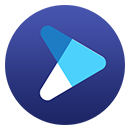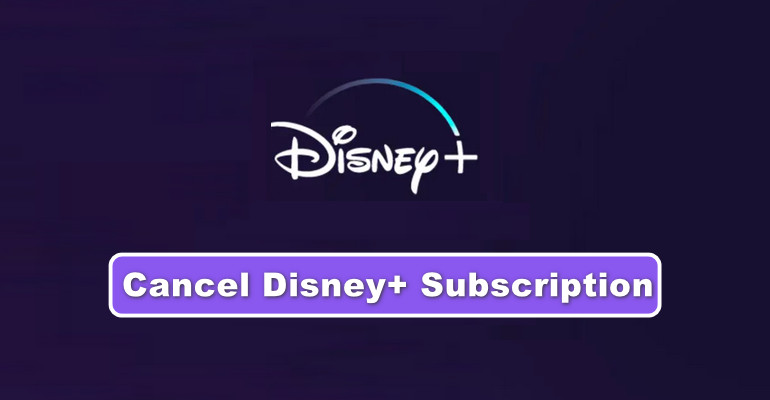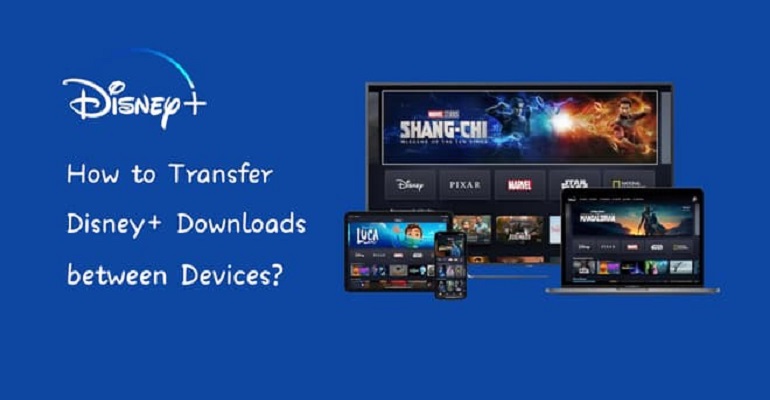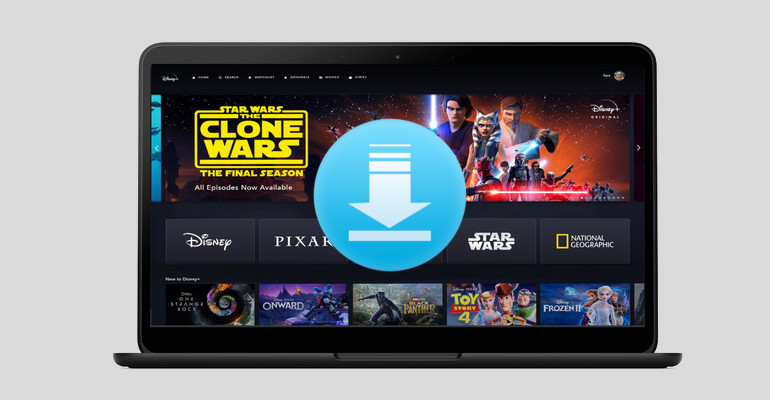How to Save Disney Plus Video Forever?
Disney Plus offers a growing collection of movies and TV shows for us to enjoy. In addition to streaming content online, this service also offers a download function on its mobile app to its ad-free subscribers. There is no limit on the number of titles that you can download at a time. But please bear in mind that when you download movies and shows from Disney Plus, the downloads are only available to watch during your subscription period and can only be played on the device on which they are downloaded. Plus, you need to log in to Disney Plus online at least every 30 days to make sure your downloads don't expire.

Actually, no matter which streaming service you subscribe to, it doesn't allow you to store the downloaded videos forever. If you want to ignore the limits of Disney Plus and keep your downloads available all the time, this article will enlighten you on how to save Disney Plus videos and movies forever.
Tool Requirement: DispCam
Learn more about DispCam >>
A professional tool that can help you download movies and TV shows from Disney+, and enjoy the content offline at any time.
DispCam is a professional and reliable tool that is capable of downloading movies and shows from Disney Plus on your computer. It supports downloading videos in MP4 or MKV format so that you can get rid of the limitation of the encrypted video format of Disney Plus. The videos downloaded by DispCam can not only be saved on your device forever but also transferred to any device you want.
DispCam has the ability to save high-definition videos with multi-language audio tracks and subtitles. What's more, DispCam adopts a unique downloading core, which enables you to download Disney Plus content without installing the app.
Guide on How to Save Disney Plus Video Forever with DispCam
Step 1 Log into Disney+
Download and run DispCam on your computer. Click the "LOG IN" button to open the login window, and then enter your Disney Plus account information to log in.
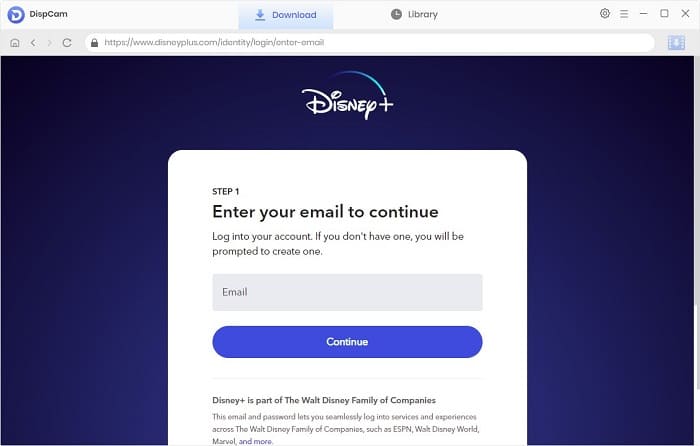
Step 2 Set the Video Format, Video Quality, and More
Click the "Settings" icon on the top right corner of the screen to open the settings window. Here you can choose the video format, video quality, the language of audio tracks and subtitles, as well as the location of the downloads.
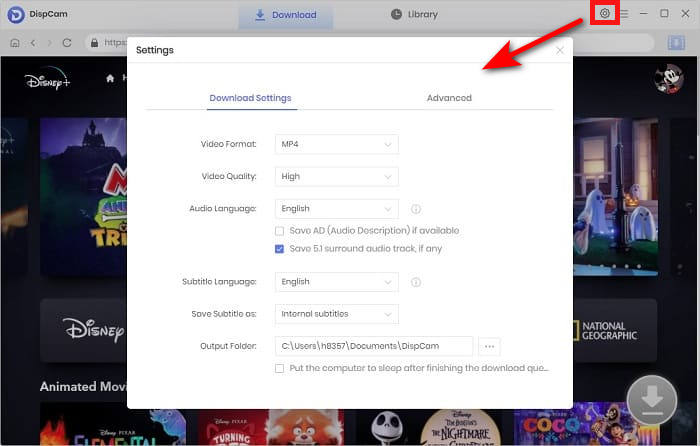
Step 3 Search for Disney Plus Video
Enter the name of the video into the search bar, and DispCam will search for the title and show you the results quickly. Then, select a specific video and open its details page to make the "Download" icon ![]() available.
available.

Step 4 Choose the Advanced Download Settings
You can choose the specific video quality, audio tracks, and subtitles for the desired video. For a movie, click the "Download" icon to open the advanced settings window. For a TV show, click the "Download" icon and select the seasons and titles you want to download, and then click the "Advanced Download" button on the bottom left of the window to choose the advanced settings.
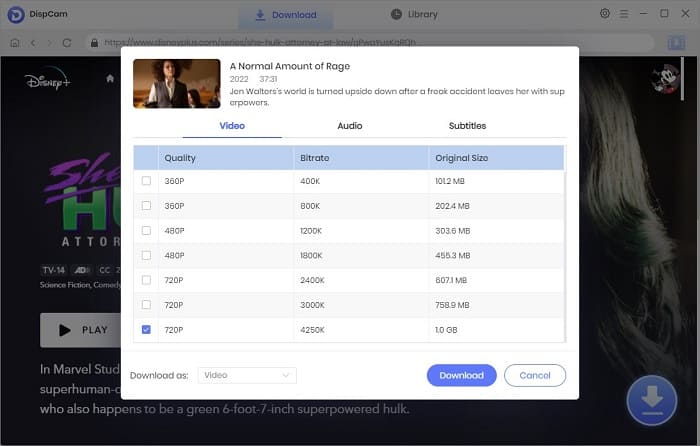
Step 5 Download and Save Disney Plus Video
Now you just need to click the "Download" button to start downloading videos to your computer. When the videos are downloaded, click the "Library" tab and click the folder icon behind each video to find the downloaded videos in the output folder. The downloaded videos are stored on your computer and will not disappear unless you delete them manually.
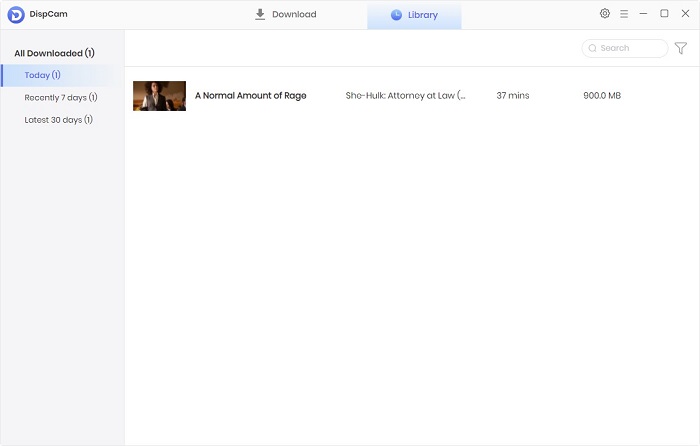
Conclusion
Assuming your downloaded content is always available to play on Disney Plus, you can keep the downloads forever as long as you log in to Disney+ at least every 30 days. But the fact is that you have to continue to subscribe to the service to keep the downloaded videos accessible. If you want to store Disney Plus movies or shows forever and watch them at any time, just try the program we introduced in this article. DispCam is a handy tool to save movies and shows from Disney Plus and enables you to store the videos on your computer forever.
Note: The free trial version of DispCam allows you to download the first five minutes of each video. To download the full video, you may need to subscribe to DispCam to unlock the limitation.
 Tessa Kirkland
Tessa Kirkland DOWNLOAD Win
DOWNLOAD Win DOWNLOAD MAC
DOWNLOAD MAC