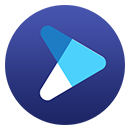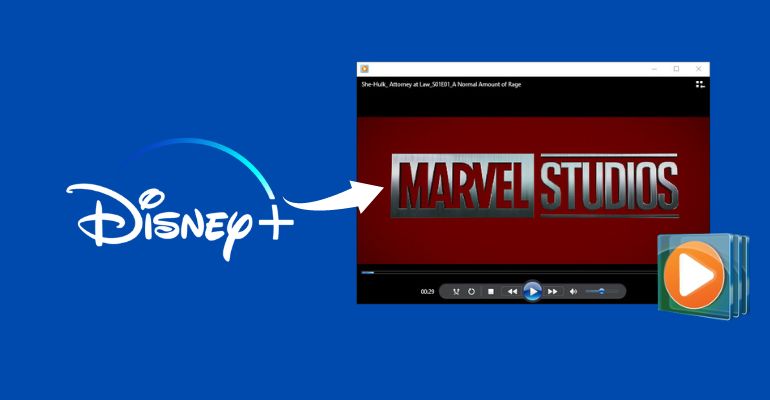How to Watch Disney+ Video Without Wi-Fi?
Disney Plus brings together the best stories from Disney, Pixar, Marvel, Star Wars, National Geographic, and Star, whose content varies from timeless classics to new releases. So it is quite easy for subscribers to get addicted to Disney+. Usually, people prefer to stream Disney+ over a Wi-Fi connection. After all, using a cellular network will consume a lot of traffic, and you may encounter video freezes.

So how can we watch our favorite Disney+ movies anytime and anywhere without hassle when there is no Wi-Fi connection? There's nothing to worry about! DispCam, a powerful Disney+ video downloader, can help you download your favorite Disney+ videos easily so that you can watch them without Wi-Fi.
What is DispCam?
Learn more about DispCam >>
A professional tool that can help you download movies and TV shows from Disney+, and enjoy the content offline at any time.
DispCam is such a professional and dependable tool for downloading Disney Plus movies and shows in MP4 or MKV format on your computer. The videos downloaded by DispCam can be transferred to any device you want and will never expire. It can save HD videos with multi-language audio tracks and subtitles. The program also supports batch mode to let you download a season of shows with just one click.
Furthermore, it uses a unique downloading core that allows you to download Disney Plus content without having to install the app. Simply enter the name of the video or the keywords, and DispCam will quickly search for the content using the built-in search engine and download videos as you request at high speed.
Guide: Download Disney+ Video to Watch Without Wi-Fi with DispCam
Please make sure you have downloaded and installed the latest released version of DispCam on your computer before learning how to use it to download Disney+ videos and watch them without Wi-Fi.
Step 1 Sign in to Disney+
Start DispCam, tap "LOG IN" icon to activate the log-in window, and then enter your Disney Plus account information in that window.
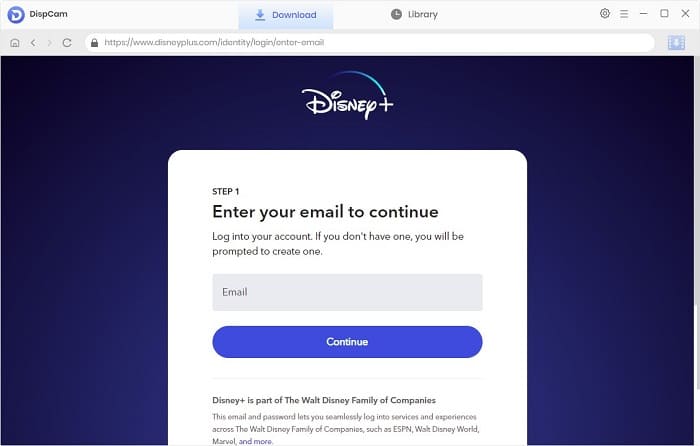
Step 2 Configure the Video Format, Video Quality, and Other Options
To open the settings window, click the "Settings" icon in the top right corner of the screen. You can select the video format, video quality, language of audio tracks and subtitles, and download location here. You can also choose the video codes as H.264 or H.265 by clicking the "Advanced" tab on this page.
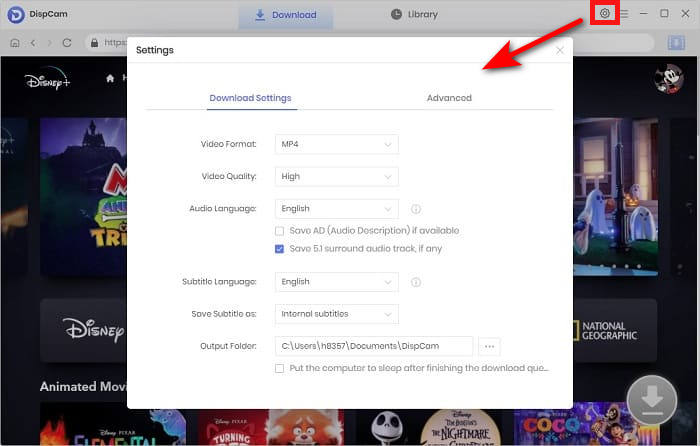
Step 3 Look for Disney Plus Video
DispCam supports two search methods to find your video. One is to browse content from the built-in Disney Plus web player. The other is to key in the video name/keywords directly. Then DispCam will quickly search for the wanted video and display the results in seconds.

Step 4 Select the Advanced Download Settings
After you've found the video you want, you can now select the more specific video quality, audio tracks, and subtitles in the "Advanced Download". To access the advanced settings window for a movie, click the "Download" icon. For a TV show, click the "Download" icon, select the seasons and titles you want to download, and then click the "Advanced Download" button on the bottom left of the pop-up window.
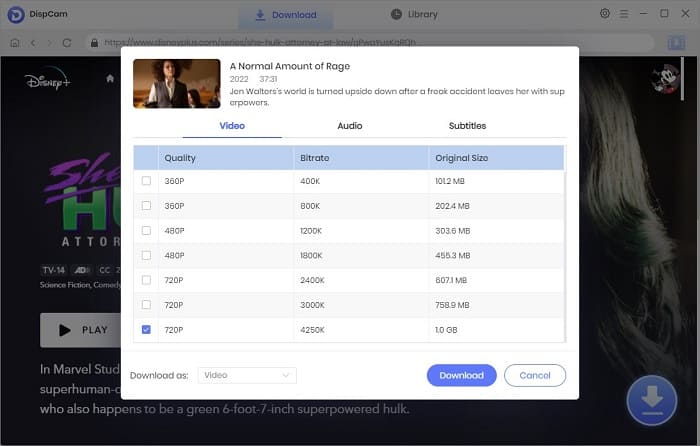
Step 5 Download and Save Disney Plus Video
Finally, simply click the "Download" button to start downloading the video to your computer. Once finished, tap the "Library" and click the folder icon behind each video to find the downloaded videos in the output folder.
Now the videos are stored on your computer and will not disappear unless you delete them manually. And you can transfer them to any device that you want to watch when Wi-Fi is not available. What's more, you can also share them with your friends and families for wonderful simultaneous viewing.
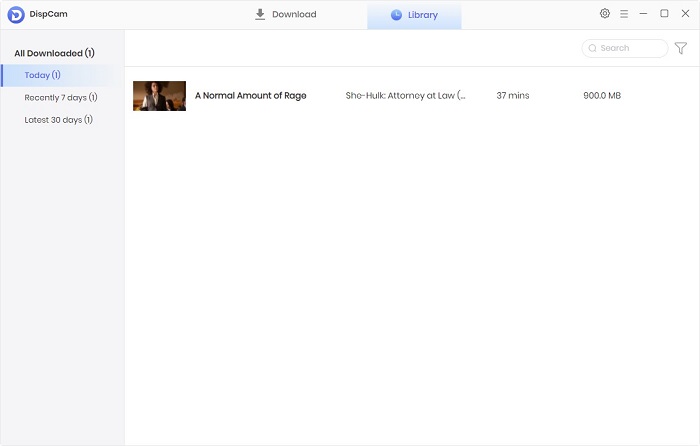
Conclusion
With this article, all your doubts about DispCam — the most powerful Disney+ video tool on the market, are solved with ease. DispCam can save all your favorite Disney+ videos in MP4 or MKV format as you like. And you can play it with any player without any restrictions. Not to mention playing Disney+ video without Wi-Fi. Why don't you download DispCam and try it out for yourself?
Note: The free trial version of DispCam allows you to download the first five minutes of each video. To download the full video, you may need to subscribe to DispCam to unlock the limitation.
 Tessa Kirkland
Tessa Kirkland DOWNLOAD Win
DOWNLOAD Win DOWNLOAD MAC
DOWNLOAD MAC