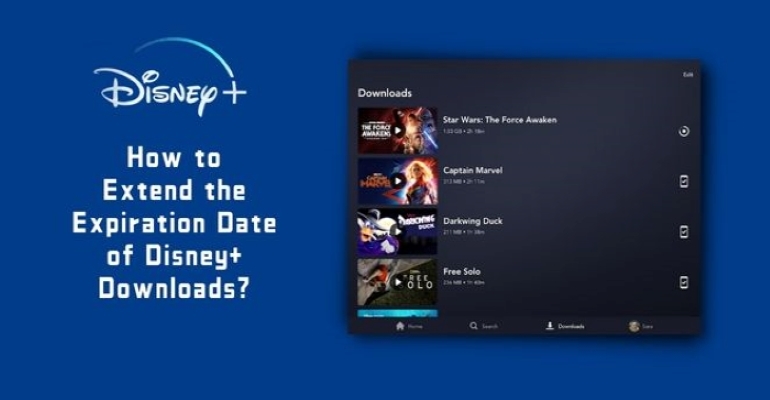How to Watch Disney Plus on Xbox?
Xbox provides a complete TV entertainment experience as a video game console for watching live TV streaming services and on-demand streaming services. Disney Plus is also one of the streaming services that can be streamed on Xbox. Wondering how to watch Disney Plus on Xbox? You've come to the right place. Keep reading and learn about Disney Plus on Xbox.

1. How to Watch Disney Plus on Xbox?
Please keep in mind that only the Xbox One, Xbox One X, Xbox One S, as well as the Xbox Series X and Series S consoles, are compatible with Disney Plus. You will be unable to stream Disney Plus if your Xbox is not one of the models listed above.
To watch Disney Plus on Xbox, you need to subscribe to the plan and use the Disney Plus app that can be downloaded from the Microsoft Store for free.
Step 1 Start on your Xbox and press the "Home" button on your controller.
Step 2 Go to the Microsoft Store by selecting the "Store" icon and choose "App" tab on the left side.
Step 3 Search and find the Disney Plus app and click on "Get" to download it.
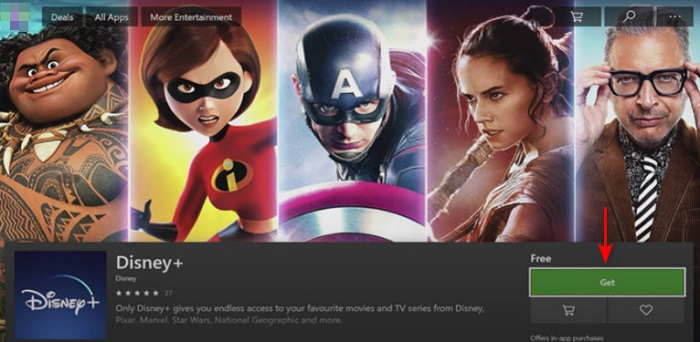
Step 4 Once downloaded, you can find the installed app in "My Games and Apps".
Step 5 Launch Disney Plus on your Xbox, log into your account and start streaming Disney Plus videos and movies.
2. Can I Stream 4K Disney Plus Content on Xbox?
The answer is yes once you have Xbox One S, Xbox One X, Xbox Series X, or Xbox Series S. 4K streaming is supported on these model except the original Xbox One. And be sure to have a fast and stable internet connection of at least 25 Mbps for the best 4K streaming Disney+ experience. Furthermore, it is preferable to use a high-bandwidth HDMI cable and external screens that support HDCP 2.2.
3. Fix: Disney Plus is Not Working on Xbox
In the event you experience problems while using Disney Plus on Xbox, try each method one by one.
>> Check internet connection
There may be a loss of connection between the Xbox and Disney Plus servers if the internet signal is unstable. So make sure your Xbox is properly connected to the internet and the connection is stable. You can unplug the router, wait a while, and then plug it back in to update the connection.
>> Restart your Xbox
Restarting the Xbox can remove some problems that were interfering with the app's use. Simply select "Turn off console" or "Restart console" > "Restart" by pressing the "Home" button on your controller. You can also hit the power button on the front of the console for 10 seconds until the console shuts down and then turn it on.
>> Clear cache
Clearing the cache on your Xbox may aid in the resolution of program problems. Clearing the cache, however, deletes all app data, including all settings and account information. After removing the cache, you must re-log in to Disney+.
Step 1: Choose "Disney Plus" from the Home screen.
Step 2: Press the "Menu" button on your Xbox controller .
Step 3: Select "Manage App" section and choose "Clear Saved Data" to delete all data.
>> Update the Disney Plus app
As Disney Plus regularly releases updates to ensure compatibility with the latest Xbox firmware and install new patches to address known issues in the app, updating the Disney+ app will keep you safe from random bugs. So, make sure your Disney+ app is up to date. Find "Manage App" section and choose "Updates" to install the new app update.
>> Reinstall the Disney Plus app
Try uninstalling and reinstalling the Disney Plus app on your Xbox if updating the app doesn't work. Go to "Manage App" section and choose "Uninstall". After the program is uninstalled, reinstall the app from the Microsoft Store.
4. What Other Devices Can I Watch Disney Plus on?
Disney Plus is compatible with a wide range of devices. You can watch your favourite Disney Plus videos and movies on other devices, such as:
- Windows and Mac web browsers
- iPhones and iPads
- Android Phones
- Apple TV
- Roku TVs
- PlayStation
- Samsung Smart TVs
- Amazon Fire TV
- Google Chromecast
- ...
Tips: Use DispCam to Download Disney Plus Videos
If you would like to watch Disney Plus shows on the go, it is highly recommended to try a professional tool to assist you in downloading Disney Plus videos. DispCam is such a reliable Disney Plus video downloader which can download videos in two compatible video formats (MP4 and MKV), allowing you to transfer the downloads to other devices to watch offline anytime and anywhere.
It also means that the downloaded videos will be stored on your device forever even if your subscription expires. DispCam enables you to choose the general settings for your video, like video quality, audio, and subtitles. It offers three types of subtitles for you to select, including internal, external, and hardcode subtitles. Learn More >>
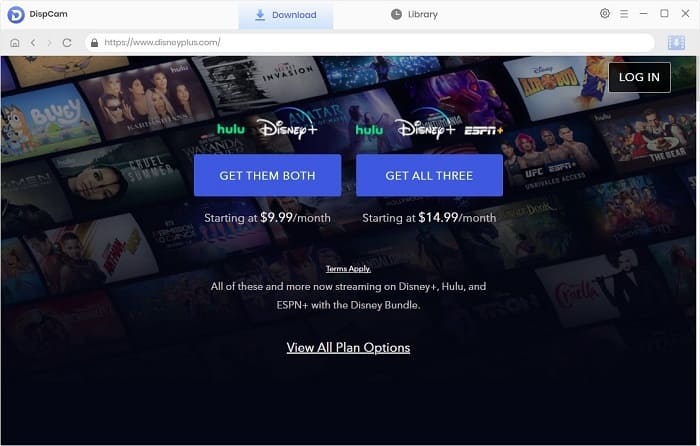
Note: The free trial version of DispCam allows you to download the first five minutes of each video. To download the full video, you may need to subscribe to DispCam to unlock the limitation.
Conclusion
You will be happy to know that Disney Plus is supported on the Xbox. It is easy to watch Disney Plus on Xbox once you download the free Disney Plus on your supported Xbox model and own a Disney Plus subscription. Some Xbox models, like Xbox One S, Xbox One X, support streaming 4K content. If you encounter a fault during use, don't worry, try to solve it according to the methods we provided above.
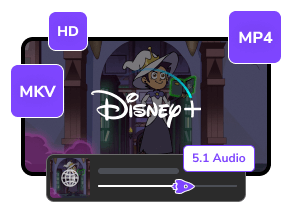
 DOWNLOAD Win
DOWNLOAD Win DOWNLOAD Mac
DOWNLOAD Mac Tessa Kirkland
Tessa Kirkland