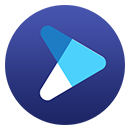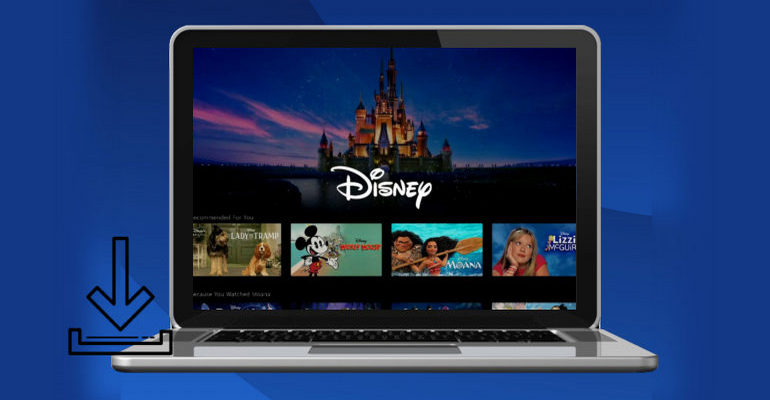How to Watch Disney+ Video on Car DVD Player?
Watching Disney Plus videos is ideal for passing the time whether it is when you are traveling in a long-distance car, or when you are driving, letting the children in the back seat watch the video and sit quietly. (Warning! Avoid watching Disney Plus while driving.) However, you may find that your car DVD player cannot play Disney Plus videos directly as it does not support the Disney+ app. Therefore, is there any way to help us get Disney Plus videos on the car DVD player?
Definitely yes! The easiest way to watch Disney Plus videos on the car DVD player is by downloading the videos into your USB drive and then inserting the USB into the player to play Disney+ shows. Nevertheless, it is known that the videos downloaded by the Disney Plus app are in an encrypted format and you can't find the location of the video file as well. You are so lucky to read this article. Here we bring a tool - DispCam to help you download Disney Plus videos in a widely used video format: MP4, so that you can transfer the videos to any device as you like.

Why Choose DispCam?
DispCam is one of the best Disney Plus video downloaders in the market. It is renowned for its fast download speed thanks to its newly released technology. It can download a movie in just 20 minutes. Besides, it provides some practical options for you to set up your video, like video quality, video format, audio language, subtitles languages, and more. It can download HD Disney Plus videos in MP4 or MKV format so that you can watch the downloaded videos on any device. It is also available to save multilingual audio and subtitles as well as downloading them separately. The videos downloaded by DispCam are ad-free and can be saved on your device forever. More importantly, even if you are an ad-supported subscriber without the download feature, DispCam can easily download any videos and movies from Disney Plus.
Learn more about DispCam >>
A professional tool that can help you download movies and TV shows from Disney+, and enjoy the content offline at any time.
How to Download Disney Plus Videos in MP4 Format with DispCam?
Step 1 Log in to Disney Plus Account
Download and install DispCam on your computer first. Launch it and click "LOG IN" to open the login window. You will be asked to log into your Disney+ account through email and password so that DispCam can access the Disney Plus library.
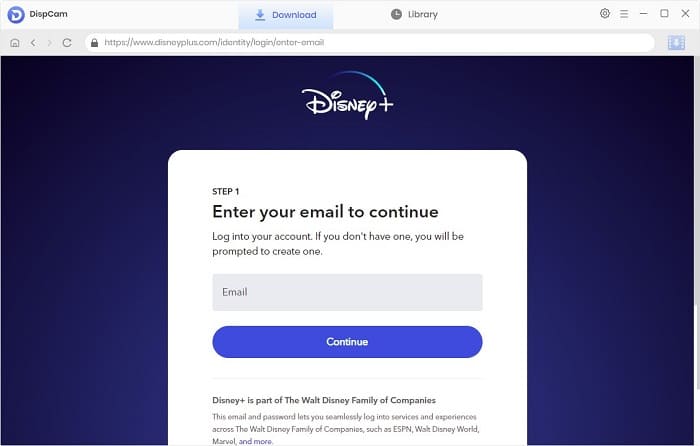
Step 2 Search for the Video
If you entered the name or keywords of the video you want in the search box, the search results will be displayed immediately. You can also browse the video in the built-in Disney+ browser, and locate the desired video without installing the Disney Plus app.
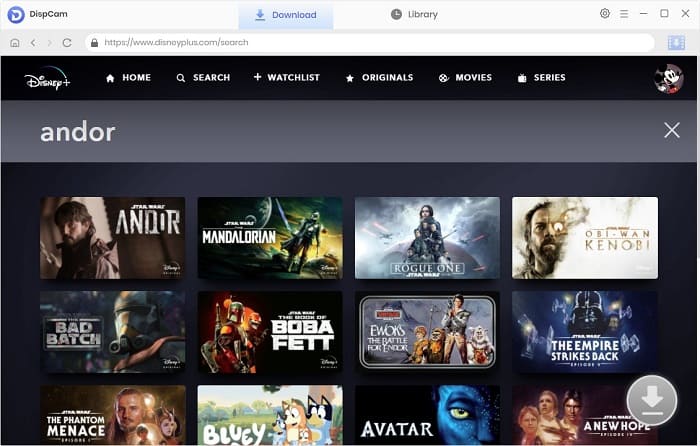
Step 3 Choose the Video Format, Video Quality, and More
DispCam allows you to set up your video in the "Settings" window, including the video format (MP4/MKV), video quality, the language of audio and subtitles, and the output path. From here, you can directly plug your USB into your computer and store videos directly on the USB.
If you don't have enough USB storage space, don't worry, DispCam lets you download a video in H.265 video encoding, allowing you to download high-definition video but in smaller file size.
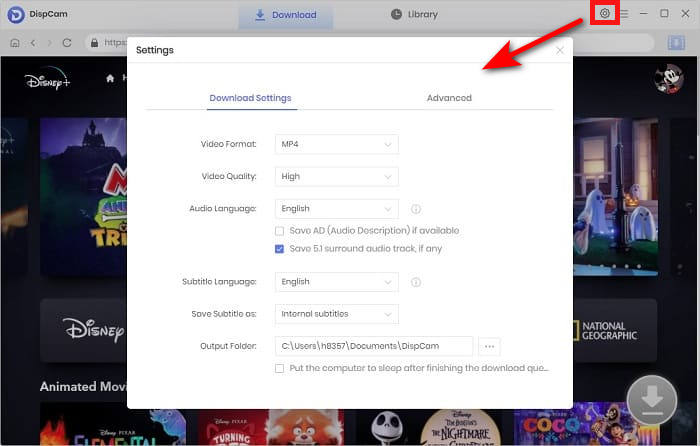
Step 4 Customize the Output Settings
DispCam offers an "Advanced Download" option for you to select more specific video quality, audio tracks, and subtitles. If you are downloading a series, click the ![]() icon, and then the "Advanced Download" button will appear in the pop-up window. When downloading a movie, directly click the "Download" icon to open the advanced settings window.
icon, and then the "Advanced Download" button will appear in the pop-up window. When downloading a movie, directly click the "Download" icon to open the advanced settings window.
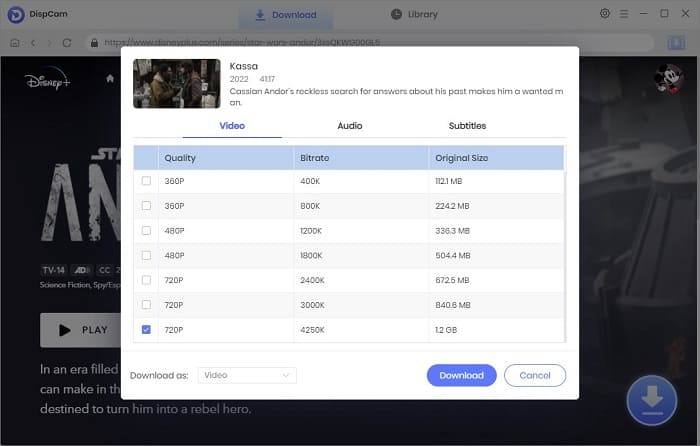
Step 5 Download Video in MP4 Format
When everything is set up, click the "Download" button to start downloading the video. You can see the downloading video and its meta information in the right pane of the program. Once downloaded, you can check the downloads on your USB drive if you choose it as the output path.
If not, plug your USB into your computer first. Find the folder where the downloaded video is located and move the video file to your USB. Now, insert your USB into the USB port on your car DVD player and you can play Disney+ video on the car DVD Player freely.
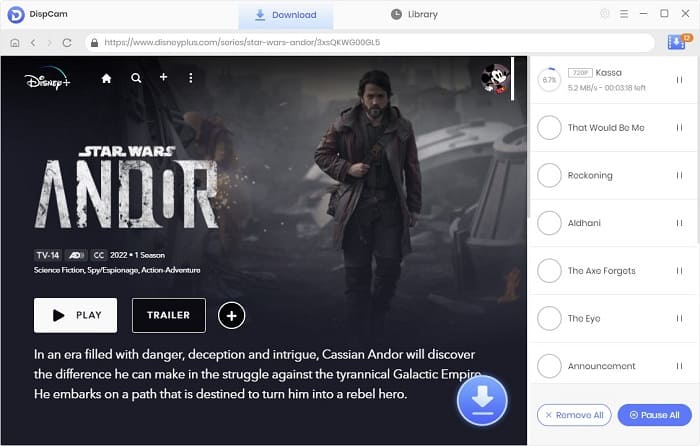
Conclusion
Using the DVD player to watch Disney Plus videos to pass the time on long trips is a great option. But the Disney Plus app isn't currently available on car DVD players. However, DispCam can help you easily download Disney Plus videos and shows and save them in a compatible video format - MP4. In this case, you can watch the videos on any device, including a car DVD player.
Note: The free trial version of DispCam allows you to download the first five minutes of each video. To download the full video, you may need to subscribe to DispCam to unlock the limitation.
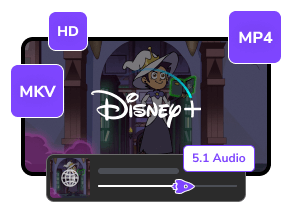
 DOWNLOAD Win
DOWNLOAD Win DOWNLOAD Mac
DOWNLOAD Mac Tessa Kirkland
Tessa Kirkland