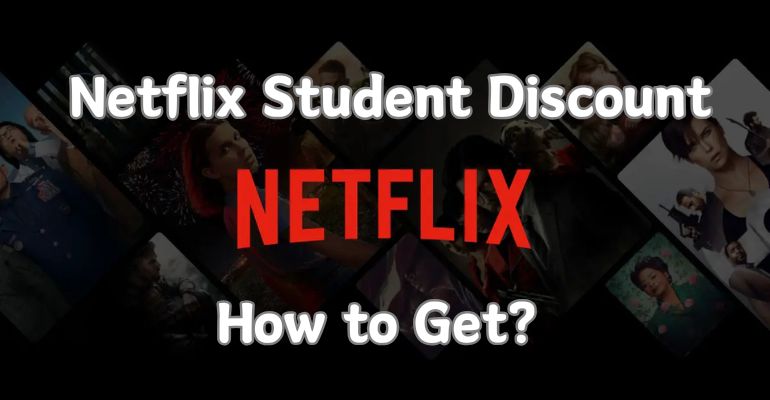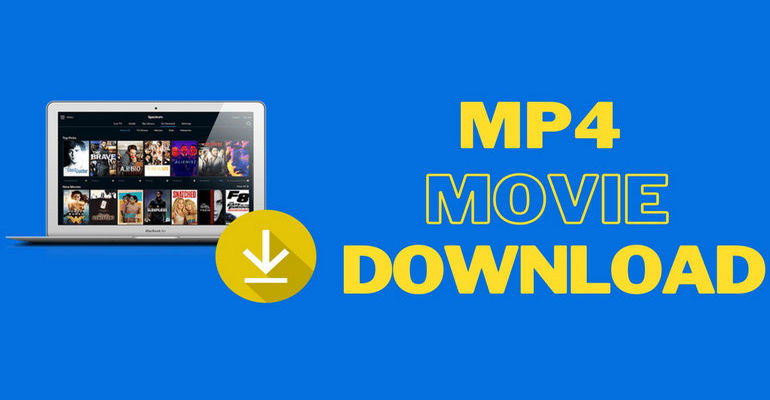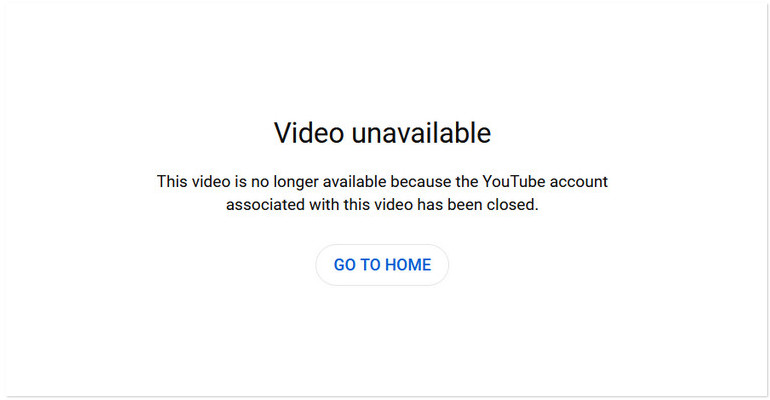4 Ways to Download YouTube Video to iPhone in 2026 [100% Working]
If you’re looking for a way to download YouTube video to iPhone, you’re in the right place. In this guide, we’ll walk you through 4 reliable and tested methods that work 100% on all iPhone models, including the latest iPhone 17, iPhone 16, iPhone 15, and older devices. Some of these solutions are completely free and don’t require a YouTube Premium subscription, making them perfect for users who want offline access without paying extra.
Whether you want to save videos for commuting, traveling, or watching without Wi-Fi, these methods will help you keep your favorite YouTube content directly on your iPhone for smooth, high-quality playback anytime.
- Method 1: Download YouTube Video with VidiCable YouTube Downloader
- Method 2: Record YouTube Video with SameMovie Video One
- Method 3: Download YouTube Video to iPhone in the YouTube App
- Method 4: Download YouTube Video to iPhone with Downloader Site
- Comparison Table of 4 Ways to Download YouTube Video to iPhone
- FAQs about Downloading YouTube Video
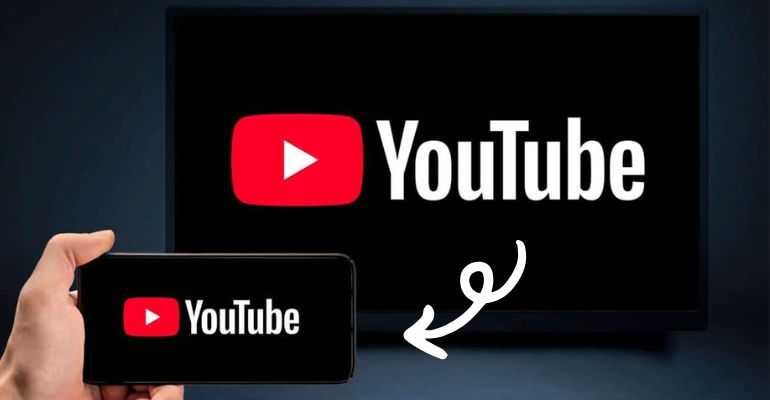
Method 1: Download YouTube Video with VidiCable YouTube Downloader
VidiCable YouTube Downloader is a powerful downloader that lets you download YouTube videos in an iPhone-compatible MP4 format. With VidiCable, you can download videos in 1080p, 4K, and even up to 8K resolution, making it easy to enjoy high-quality offline playback anytime. All downloaded YouTube videos are stored locally on your Mac or Windows PC, which means you can freely transfer them to any iPhone model—including the latest iPhone 17, 16, 15, and more.
Beyond YouTube, VidiCable also supports downloading videos from 1,000+ popular platforms, such as Netflix, Amazon Prime Video, Disney+, TikTok, Instagram, Facebook, and many others. This makes it an all-in-one solution for anyone who wants to save online videos for offline watching on iPhone or other devices.
Pros
- Supports downloading YouTube videos for free in 1080p, 2K, 4K, and even 8K resolution.
- Enables saving videos in both MP4 and MKV formats for better compatibility.
- Fully supports downloading YouTube Shorts.
- Supports separate YouTube audio downloads in OPUS and M4A formats.
- Download videos in MP4 or MKV from 1000+ sites, including Netflix, Amazon Prime, Disney+, TikTok, and more.
- 100% safe and ad-free.
Cons
- Only works on Mac or PC.
How to Download YouTube Video with VidiCable
Step 1 Launch VidiCable and Choose YouTube
Launch VidiCable on your device, and cick the “Switch Website” option next to the address bar, then choose YouTube from the list of supported platforms.
Step 2 Search for the YouTube Video
With VidiCable’s built-in browser, you can search for any YouTube video directly inside the app. Simply type the video title or paste the URL, and play it without opening a separate browser.
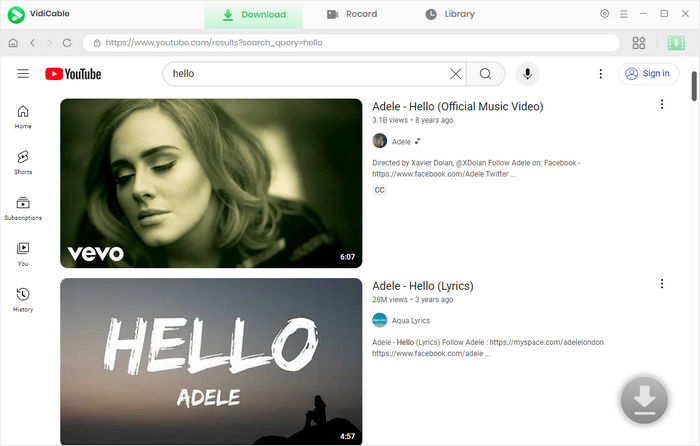
Step 3 Adjust the Download Preferences
Go to the Settings panel to set your preferences before downloading. Here, you can pick the output resolution (up to 8K), decide where to save the file, and adjust other download options, including subtitle language, subtitle format, and more.
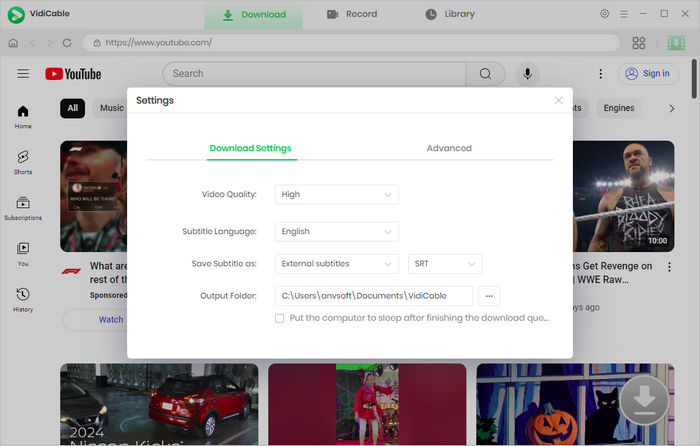
Step 4 Download the YouTube Video
When the video begins playing, a Download button will appear in the lower-right corner. Click it, select your preferred subtitle or audio track if available, and confirm. Your completed downloads will be stored in the Library section. Now you can also use AirDrop or iCloud to wirelessly transfer YouTube videos from Mac to iPhone.
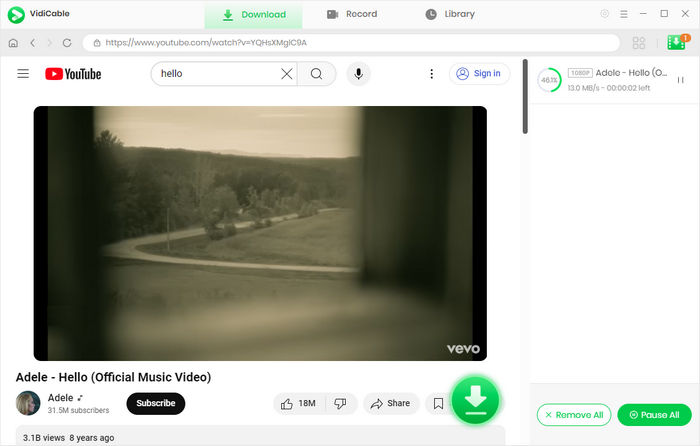
Method 2: Record YouTube Video with SameMovie Video One
When you want to save a YouTube video to iPhone, one tool worth considering is a video recorder. With SameMovie VideoOne, you can easily record YouTube videos as MP4 files and play them back on any iPhone model. SameMovie VideoOne supports recording in resolutions up to 1080p, so you can enjoy high-quality YouTube videos offline on all your devices.
One of its biggest advantages is its ability to record in the background. Unlike traditional screen recorders, SameMovie runs quietly without taking over your screen—once recording starts, you can minimize the app and continue using other programs without interruption. However, because it works as a recorder, any ads that appear during playback will also be captured in the MP4 file. This is something to keep in mind if you prefer completely ad-free recordings.
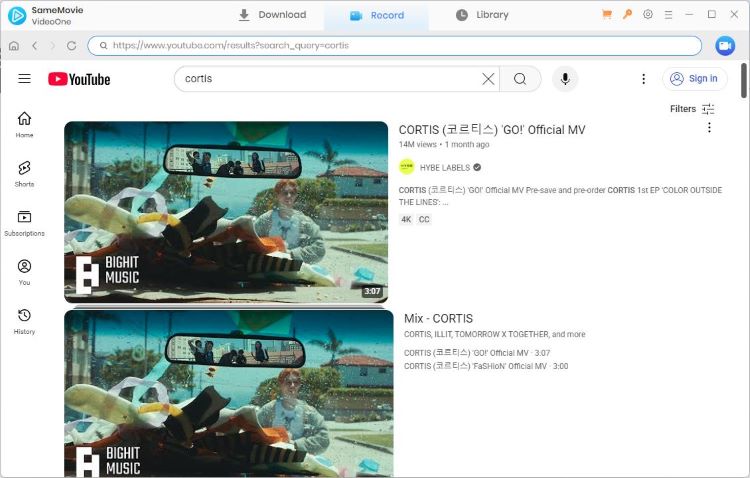
Pros
- Supports background recording, allowing you to keep using your device while the video is being captured.
- Supports recording up to 1080p YouTube videos for offline watching.
Cons
- No batch recording option, meaning you can only save one video at a time.
- Limited to MP4 output format, with no support for other video file types.
How to Download YouTube Video with SameMovie VideoOne
- Open SameMovie VideoOne and navigate to the “Record” tab from the main menu.
- Copy the YouTube video link and paste it into the built-in address bar, then press the green Recorder button in the upper-right corner.
- Adjust your recording preferences such as video resolution (up to 1080p) and optional auto-stop settings based on video duration.
- Hit Start Recording. After the short countdown, the tool will capture your video. You can minimize the software and let it record in the background until the stream is complete.
- Use a USB cable to transfer the downloaded YouTube videos to your iPhone, and start watching them offline.
Method 3: Download YouTube Video to iPhone in the YouTube App
The official YouTube download feature lets users save videos for offline viewing directly in the YouTube app. It is ideal for traveling, commuting, or situations with limited internet access. However, this function is available only to YouTube Premium subscribers. Downloads remain inside the app, meaning they won’t appear in the iPhone Camera Roll or local storage. If you want to save YouTube videos directly to your YouTube app for offline viewing, here’s what you need to do:
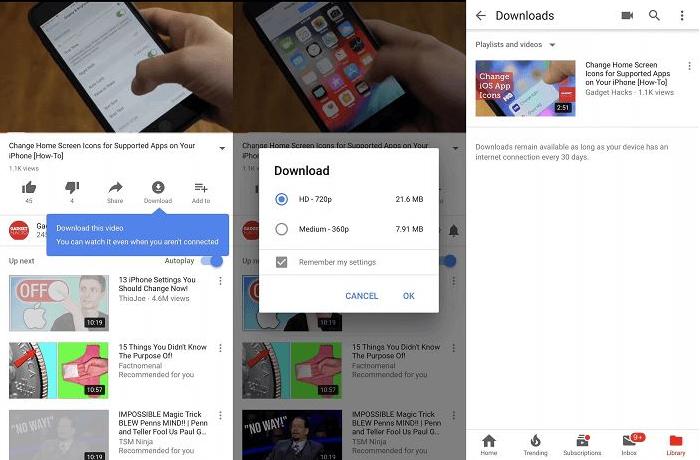
Pros
- As this is YouTube’s official method, you don’t need to worry about copyright or security risks.
- YouTube Premium also allows you to download purchased or rented movies and TV shows, ensuring higher-quality playback and reliable access.
Cons
- Downloaded videos are stored within the YouTube app only and will not appear in your iPhone Camera Roll.
- The download feature is available exclusively to YouTube Premium subscribers, which costs $13.99 per month.
How to Download YouTube Video to iPhone with the YouTube App
- Open the YouTube app and make sure you’re signed in with your account.
- Find the video you want to save and open its watch page.
- Tap the Download option located below the video player.
- Once the download is complete, the icon will appear in solid black, confirming the video is saved for offline playback.
Method 4: Download YouTube Video to iPhone with Downloader Site
Aside from downloading videos directly through the YouTube app, another popular method is to use an online YouTube video downloader site such as Y2mate. This approach is quick, doesn’t require installing extra apps, and allows you to save videos straight to your iPhone’s Camera Roll.
However, it’s important to note that online YouTube downloader sites are often questioned for their legality and can be quite unreliable. During use, you may encounter frequent pop-up ads that negatively impact the overall experience. While this method is fast, doesn’t require installing additional apps, and usually offers quick downloads, the instability and security risks can be frustrating. For these reasons, we generally do not recommend relying on online downloader tools if you’re looking for a safe and consistent way to save YouTube videos to iPhone.
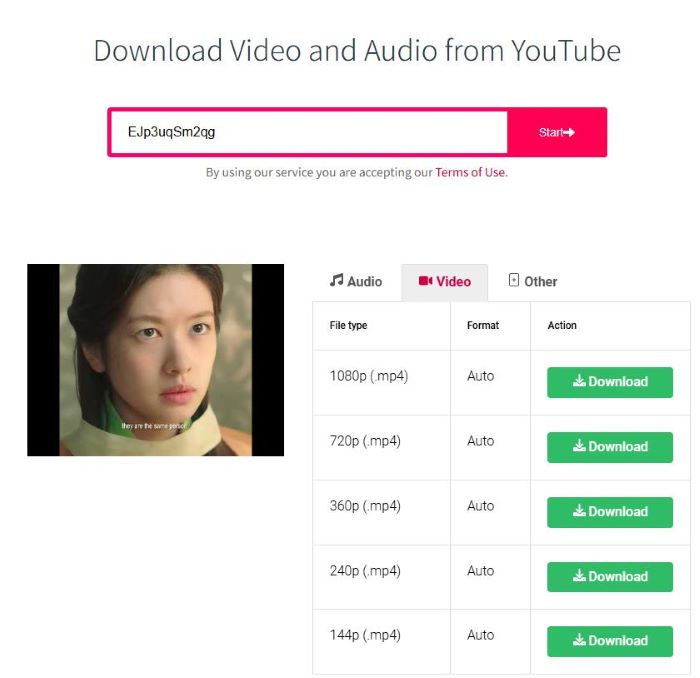
Pros
- Simple to use — no need to install extra software or apps.
- Directly supports downloading YouTube videos to the iPhone Camera Roll for offline access.
Cons
- The download success rate is not always guaranteed; sometimes downloads may fail.
- You may encounter redirect ads during the process, which can affect the overall user experience.
How to Download YouTube Videos with Downloader Site
- Open the official YouTube website and find the video you want to download.
- Copy the video’s URL link from the browser.
- Visit Y2mate.com and paste the copied link into the search bar.
- Y2mate will automatically analyze the link and display available formats, including both audio and video options.
- Select the video quality you prefer (e.g., 720p, 1080p) and click the Download button.
- Wait for about 10–15 seconds, and the video will begin downloading automatically.
Comparison Table of 4 Ways to Download YouTube Video to iPhone
| Method / Tool | Supported Quality | Format | Free | Best For |
|---|---|---|---|---|
| VidiCable 🏆 | 1080p, 2K, 4K, up to 8K | MP4, MKV, OPUS, M4A | ✅ | Users who want high-quality downloads and multi-site support |
| SameMovie VideoOne | Up to 1080p | MP4 | ✅ | Users who prefer recording videos |
| YouTube App (Premium) | Up to 1080p (varies by video) | Stored inside YouTube app only | ❌ | Users who prefer official downloads and app-based viewing |
| Online Downloader Site (e.g., Y2mate) | 720p – 1080p (depends on site) | MP4, audio formats | ✅ | Casual users who want a quick, no-install solution |
FAQs about Downloading YouTube Video
How to download YouTube video to PC?
There are several ways to download YouTube videos to PC, including using YouTube Premium, Desktop YouTube Downloaders, and Online Download Sites. VidiCable YouTube Downloader is a Desktop YouTube downloader that lets you download videos in MP4/MKV formats for free. This software offers a clean, ad-free experience, ensuring fast download speeds and guaranteed security for every video you save.
How to download video from YouTube in Mac?
There are a few ways to save YouTube videos on a Mac, depending on your needs. If you prefer a third-party downloader, VidiCable YouTube Downloader is a secure and reliable solution. The app supports free downloads in resolutions up to 8K, allowing you to enjoy crisp, high-quality videos offline.
How to download YouTube videos for free?
YouTube Premium offers a free trial for the first month, allowing you to download YouTube videos and watch them offline without paying.
Besides the official method, there are also several free ways to save YouTube videos, including using desktop tools like VidiCable, command-line software like yt-dlp, browser extensions, or online downloader sites. Among these options, we highly recommend VidiCable. It’s user-friendly, requires no technical expertise, and lets you permanently store YouTube videos on your device, with the added benefit of transferring them to any iPhone for offline viewing anytime.
Final Words:
In conclusion, downloading YouTube videos to your iPhone is now easier than ever. YouTube Premium provides an official, safe option, while online downloaders offer quick alternatives for those seeking flexibility—though they may come with safety risks.
Tools like VidiCable provide a user-friendly solution, allowing you to download videos in high-quality MP4 format, transfer them seamlessly to any iPhone, and store them permanently on your device.
By choosing the right method based on your needs, you can enjoy YouTube videos anytime, anywhere. Start saving your favorite content and build your personal offline library.
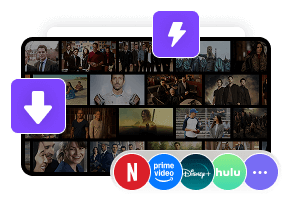
 DOWNLOAD Win
DOWNLOAD Win DOWNLOAD Mac
DOWNLOAD Mac Tessa Kirkland
Tessa Kirkland