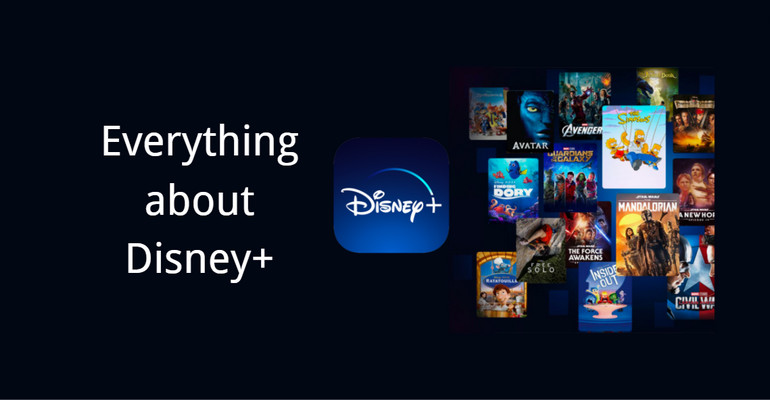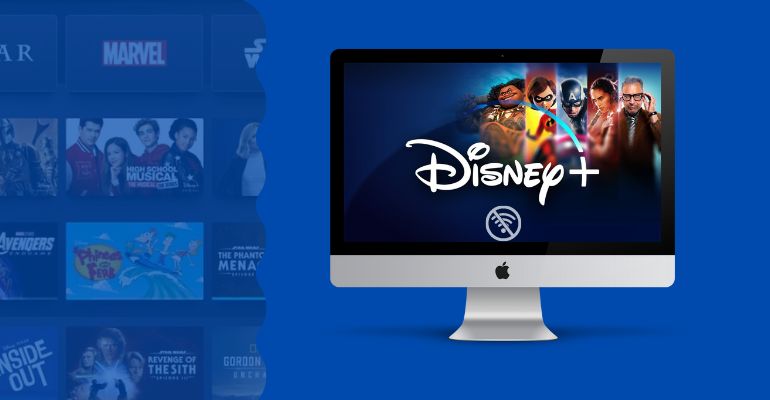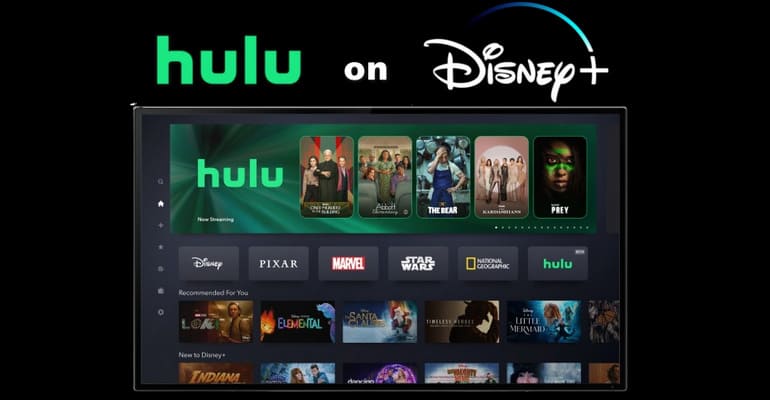How to Download Shows & Episodes on Peacock: 2 Methods
Peacock is one of the most popular streaming platforms out there, packed with hit shows, movies, and exclusives. But sometimes, streaming online isn’t always the most convenient, especially when you’re traveling, stuck with slow Wi-Fi, or just want to save data. That’s when knowing how to download shows on Peacock really comes in handy. In this guide, we’ll walk you through two easy ways to download Peacock shows on both mobile and desktop for offline viewing.
 You may also like: Windows and Mac: How to Download Hulu Videos for Offline Viewing
You may also like: Windows and Mac: How to Download Hulu Videos for Offline Viewing
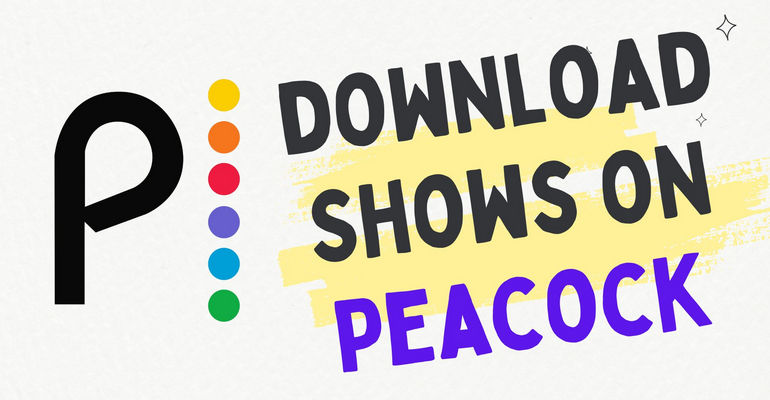
Part 1: Can I Download Episodes on Peacock?
Yes, only Premium Plus subscribers can download episodes on Peacock on mobile devices. If you’re using the free plan or standard Premium plan, the Peacock download option won’t be available at all.
In addition, Peacock has put some restrictions on the download feature, as follows:
- Only Peacock Premium Plus subscribers can use the download feature.
- Not every show or movie is available for download. The download features are limited depending on content rights.
- You can save up to 25 titles at a time across all devices and profiles on your account.
- Each Peacock download episode will automatically expire 30 days after download.
- Downloads only work on mobile devices like iPhones, iPads, and Android phones or tablets.
- All downloads must be watched in the Peacock app. You can’t move them to other devices or players.
Part 2: How to Download Peacock Shows on Android and iPhone?
For an iPhone, iPad, or Android device, once you have a Peacock Premium Plus subscription, you can download Peacock shows directly in the Peacock app. This is the official way to download episodes on Peacock for offline viewing, and it’s pretty straightforward once you know where to look.
Here’s how to download Peacock shows on Android and iPhone:
- Open the Peacock app on your Android or iOS device and sign in to your account.
- Browse or search for the show or movie you want to save. Not all content supports downloads, so look for the download icon next to the episode or title.
- Tap the download icon to start saving the video to your device.
- Wait for the download to complete. You can track the progress in the "Downloads" section of the app.
- Go to the “Downloads” tab to watch your Peacock download episodes anytime, even without internet access.
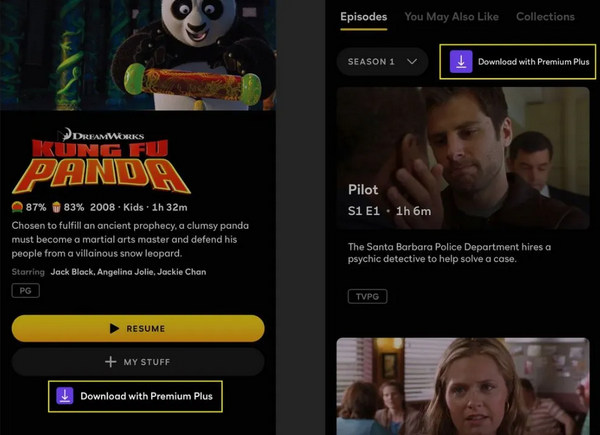
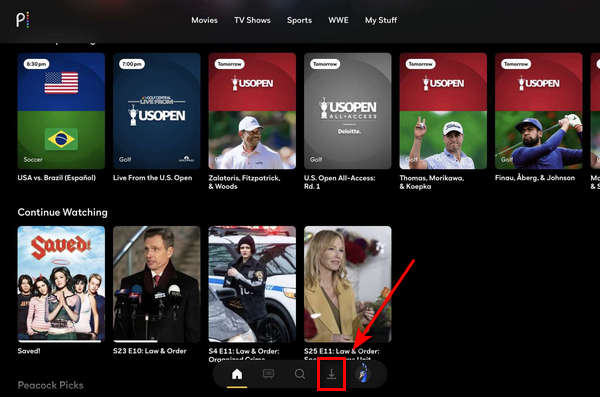
This is a good method if you prefer to watch Peacock offline on your phone or tablet. But keep in mind, there are some download restrictions on Peacock.
Part 3: How to Download Peacock Shows on Windows and Mac? [100% Working]
When it comes to a Windows PC or Mac, you’ve probably noticed that there’s no official way for PC/Mac to download shows on Peacock directly through the website or app, since the download feature is only available on mobile devices. But don’t worry, we’ve found a simple workaround. You can use a reliable Peacock downloader like VidiCable to download your favorite Peacock shows and movies in high quality directly to your computer.
VidiCable is a professional video downloader that helps you download Peacock shows in MP4 or MKV format, so you can watch them offline anytime, or even transfer them to another device like a tablet, USB drive, or smart TV. What’s more, you don’t need the Premium Plus plan to download episodes on Peacock, VidiCable works as long as you have a basic Peacock subscription. For a better viewing experience, VidiCable preserves multiple audio tracks and subtitle options, perfect if you like switching between languages or need captions.
Note: Sharing downloaded Peacock videos should only be for personal use.
 You may also like: Can I Change the Download Location of Disney Plus?
You may also like: Can I Change the Download Location of Disney Plus?
More Features of VidiCable:
- Download video from Peacock and many other streaming services.
- Save Peacock video to computers or laptops at 5X faster speed.
- Bulit-in player enables you to play movies within the app.
- Multilingual audio tracks and subtitles will be well-retained.
Compatibility: Windows 7/8/10/11, macOS 10.15 or later.
Step 1 Sign In Peacock Account
Choose Peacock from the supported sites list. Then log in to your Peacock account in the built-in browser.
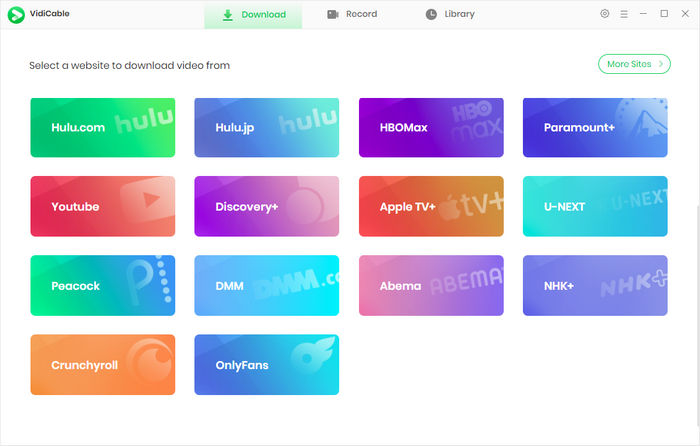
Step 2 Search For Peacock Video
Click the settings icon to choose your video format (MP4 or MKV), video codec, subtitle language, and where to save your files.
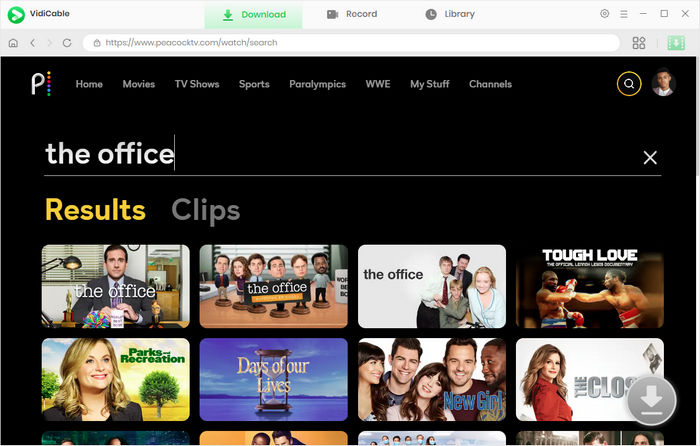
Step 3 Choose Output Format
Use the search bar inside VidiCable to find the Peacock episodes you want to download.
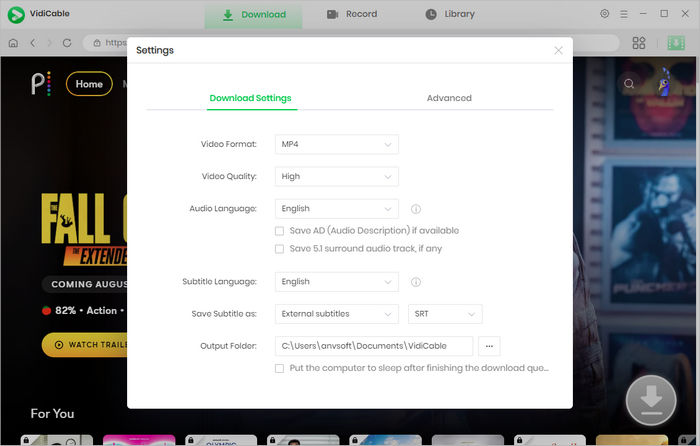
Step 4 Choose Season, Titles, Quality and More
Before downloading, you can select the episode to download, subtitle type, and audio tracks language using the Advanced Download button.
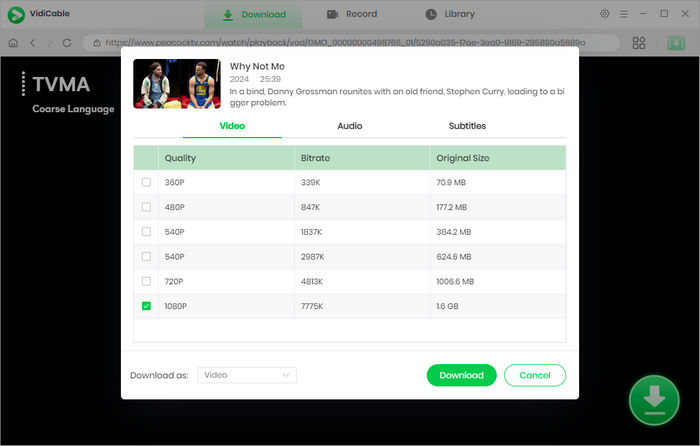
Step 5 Download Peacock Video to Watch Offline
Hit the download button and VidiCable will download Peacock shows to your computer. Once done, you can watch Peacock offline on PC or Mac anytime.
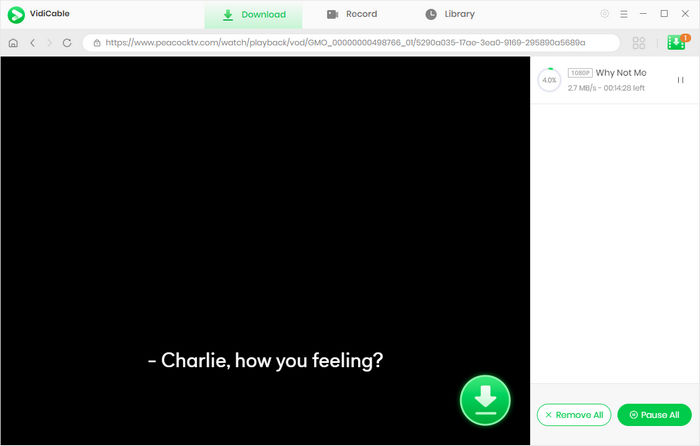
Part 4: FAQs about Peacock Download
Can I download shows to watch offline on Peacock?
Yes, offline downloads are available on Android and iPhone through the Peacock app with a Premium Plus plan. On a PC or laptop, use VidiCable to download episodes on Peacock as MP4 or MKV files.
Why does Peacock download so slow?
If your Peacock download is taking forever, it’s usually caused by a few common issues:
- A weak or unstable connection can really slow down downloads, especially if you’re not on Wi-Fi.
- If you have a bunch of apps or downloads running in the background, they can eat up bandwidth and slow down your Peacock download episodes.
- If your phone or tablet is almost full, the download might lag or stop completely. Try freeing up some space.
- Sometimes the Peacock servers are just overloaded. Waiting a little while and trying again often helps.
- Make sure you’ve updated the Peacock app to the latest version. That alone can fix a lot of download-related problems.
Final Words:
Downloading shows on Peacock isn’t hard at all as long as you follow the steps above. Whether you're using an Android, iPhone, or want to save videos on your computer, you can get it done in just a few minutes. If you're looking for more flexibility beyond the app, VidiCable is a great choice to help you watch Peacock offline, anytime and anywhere.
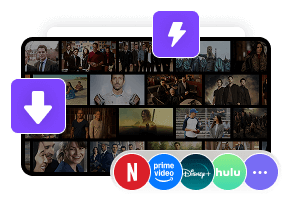
 DOWNLOAD Win
DOWNLOAD Win DOWNLOAD Mac
DOWNLOAD Mac Tessa Kirkland
Tessa Kirkland