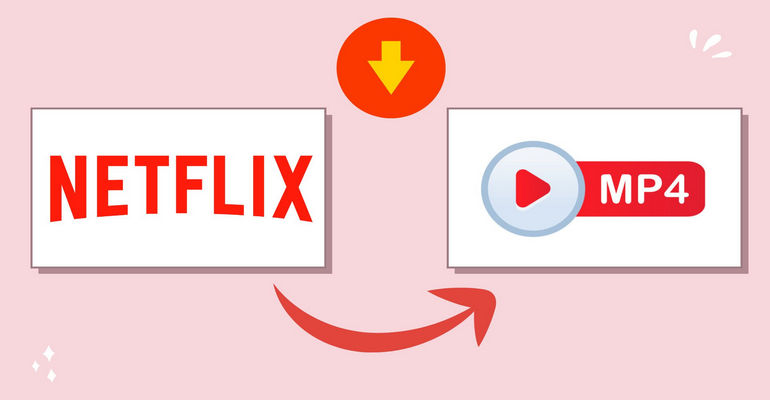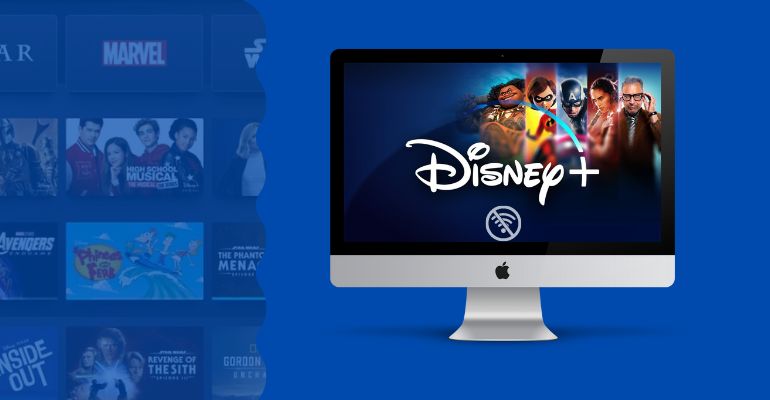How Many People Can Watch Netflix at Once? [2025 Latest]
How Many People Can Watch Netflix at Once? According to Netflix’s latest rules, Premium subscribers can stream on up to 4 devices simultaneously within the same household, while Standard and Standard with Ads plans allow 2 devices.
But what if you need more screens? The good news is that there are ways to maximize your Netflix account without breaking any rules. In this guide, we’ll show you 4 proven methods to share your Netflix account safely, so you can log in from different locations and continue watching your favorite Netflix movies and TV shows. Scroll down to explore all the details.
 You may also like: How to Convert Netflix to MP4 on PC/Mac/Android/iOS?
You may also like: How to Convert Netflix to MP4 on PC/Mac/Android/iOS?
- How Many People Can Watch Netflix at Once?
- What to Do If Netflix Says ‘Your Account Is Already in Use’? [3 Methods]
- Can You Share a Netflix Account with Your Family?
- Can You Share Netflix Account Without Breaking the Rules? [100% Working] 🔥
- Share Downloaded Netflix Movies and Shows
- Share the Temporary Access Code
- Log in via the Main Household Wi-Fi Connection
- Watch Netflix Offline on Mobile Devices
- FAQs about Sharing Netflix Account
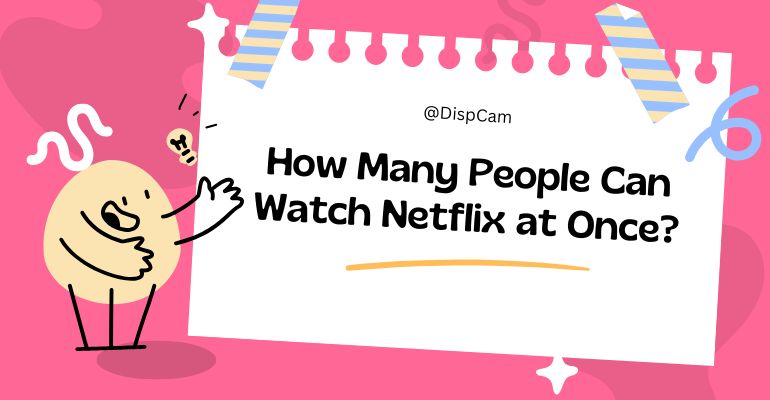
How Many People Can Watch Netflix at Once?
Depending on your Netflix subscription, the number of people who can watch Netflix at once varies. The Standard ($7.99) and Standard with Ads ($17.99) plans allow up to two devices at a time, and the Premium ($24.99) plan lets up to four devices stream simultaneously.
| Netflix Plan | Simultaneous Streams | Video Quality | Extra Members |
|---|---|---|---|
| Standard with ads | Up to 2 devices at the same time | 1080p (Full HD) | Does not support adding extra members |
| Standard | Up to 2 devices at the same time | 1080p (Full HD) | Supports adding 1 extra member |
| Premium | Up to 4 devices at the same time | 4K + HDR | Supports adding 2 extra members |
What to Do If Netflix Says ‘Your Account Is Already in Use’?
If you encounter the error code E123 or see a message like "Too many people are using your account right now", it usually means that your account has reached the maximum number of simultaneous streams allowed by Netflix. Here are 3 methods to fix the problem.
1. Check the recent activity on your Netflix account
Try stopping Netflix playback or closing the app on the other device that’s using your account. If you’re not sure which devices are currently streaming, you can check the recent activity on your Netflix account to identify active logins. This helps you manage simultaneous streams and avoid hitting the account limit.
2. Sign out of all devices connected to your account
Another effective solution is to sign out of Netflix on all devices with a single click. This action will immediately remove every device connected to your account. After that, you can simply log back in on the device you want to use. Keep in mind that you’ll need to enter your password again on any device you wish to reconnect.
3. Upgrade your Netflix plan
Alternatively, you can upgrade your Netflix plan to allow more people to watch at the same time. With the Premium plan, your account supports streaming on up to 4 devices simultaneously.
Can You Share a Netflix Account with Your Family?
Yes, you can share a Netflix account with your family, but there are restrictions. Netflix now limits account sharing to members of the same household, meaning everyone needs to be in the same location. If your family or friends live in different regions, you won’t be able to simply share your password.
Instead, Netflix offers an “extra member” option that allows you to add someone outside your household for an additional monthly fee. This makes it possible to keep sharing while staying compliant with Netflix’s new password-sharing policy.
| Plan | Monthly Price | Extra Members |
|---|---|---|
| Standard with Ads | $7.99 / month | Extra members cannot be added |
| Standard | $17.99 / month | +1 extra member $6.99 / month with ads $8.99 / month without ads |
| Premium | $24.99 / month | +Up to 2 extra members $6.99 / month each with ads $8.99 / month each without ads |
 You may also like: Netflix Watch Party: Watch Netflix Together on PC/Mac/iPhone/iPad/Android
You may also like: Netflix Watch Party: Watch Netflix Together on PC/Mac/iPhone/iPad/Android
Can You Share Netflix Account Without Breaking the Rules? [100% Working]
Here are 4 ways to share your Netflix account without breaking Netflix’s rules—check them out.
Method 1: Share Downloaded Netflix Movies and Shows
If you want to watch Netflix on multiple devices without violating its policies, downloading movies and TV shows for offline viewing is the best solution. When you play downloaded Netflix content offline, the platform does not count that device as one of the active screens streaming at a time. However, Netflix only allows downloads on mobile devices such as Android phones or tablets, iPhones, and iPads.
The good news is that there is an alternative way to watch Netflix offline on Windows or Mac computers. By using VidiCable Netflix downloader, you can download your favorite movies and TV shows in MP4/MKV format and watch them anytime without worrying about device limits or account sharing restrictions. Netflix downloads are available in up to 1080p quality with 5.1 Dolby Atmos sound and multi-language subtitle support, giving you the flexibility to enjoy offline viewing anytime.
 You may also like: How Long Do Netflix Downloads Last? [Tips to Keep Them Forever]
You may also like: How Long Do Netflix Downloads Last? [Tips to Keep Them Forever]
Why Choose VidiCable?
- Download movies and TV shows from Netflix in 1080p.
- Support saving 5.1 Dolby surround audio and SRT/VTT subtitles.
- Download videos in MP4 or MKV from 1000+ sites, including Amazon Prime Video, Disney+, YouTube, Hulu, Max, and more.
- Support downloading subtitles & audio tracks in multiple languages.
- 5X download speed for efficient saving.
Compatibility: Windows 7/8/10/11, macOS 10.15 or later.
Step 1 Run VidiCable and Select the Target Website
Install VidiCable on your Windows or Mac computer and open the program. Click the “Switch Website” icon next to the address bar, then select Netflix as your source.
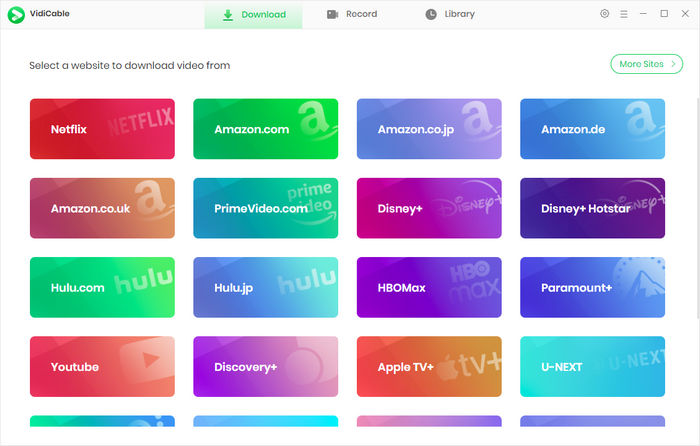
Step 2 Log into Netflix Account and Find the Video
Use the built-in browser to log in to your Netflix account. You can then search for any movie or TV show by typing in keywords, just like on the Netflix app.
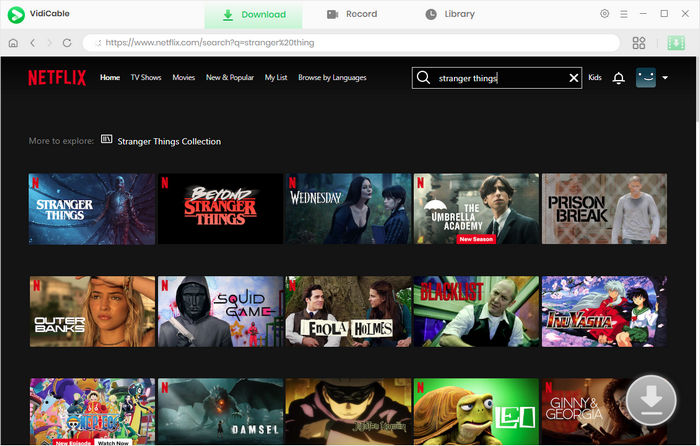
Step 3 Customize the Output Settings
Click the Settings icon to choose your output options. Here, you can set the video quality (up to 1080p), choose your download folder, select audio languages, subtitle formats, and more.
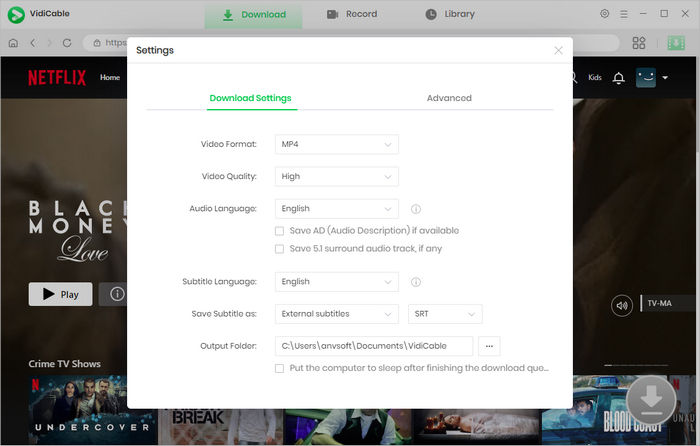
Step 4 Select Audio Track and Subtitle
Play the video you want to download, then click the Download button. A pop-up window will appear, where you can select the preferred audio track and subtitle language.
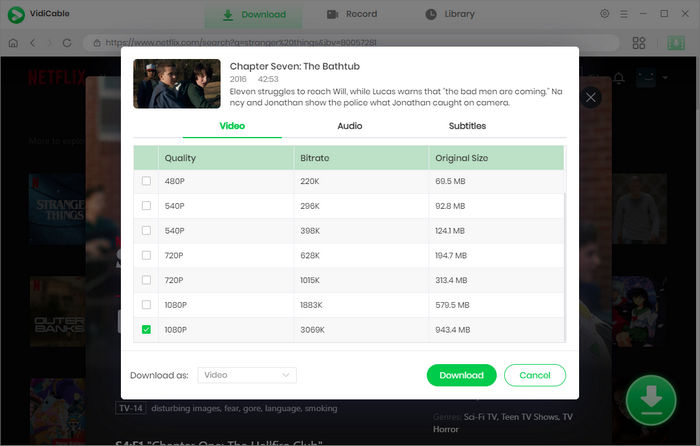
Step 5 Start to Download Videos
Click Download again to begin. VidiCable supports batch downloading, so you can continue browsing and add more videos to the queue while downloads are in progress. Once finished, you can play downloaded videos on any screen without limits.
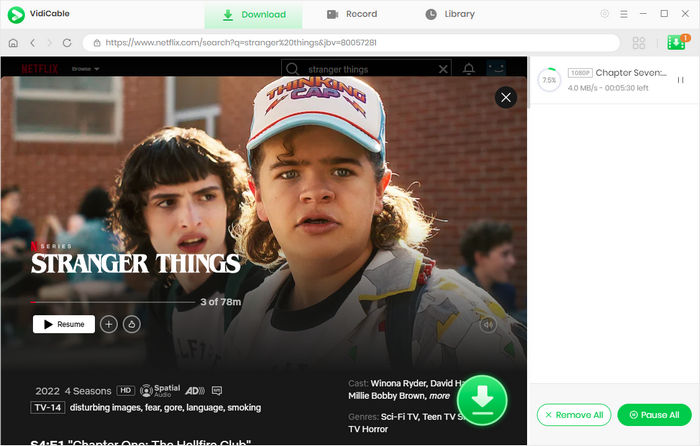
Method 2: Share the Temporary Access Code
If you’re using a mobile device or computer while traveling or away from your home network, you may see a message saying “Your device isn’t part of the Netflix Household for this account.” Fortunately, there is a solution—you can verify your device to gain temporary access and continue watching. However, it’s important to note that this method is designed only for short trips and not for long-term use outside your household. The following is how to verify your mobile device or computer.
- When the error message appears, select “Watch Temporarily.”
- Choose Send Email or Send Text to receive a verification code.
- Open the email or text message and copy the code provided.
- Return to the Netflix app or website, enter the code, and click Submit Code.
- Once verified, tap Continue to Netflix and start watching.
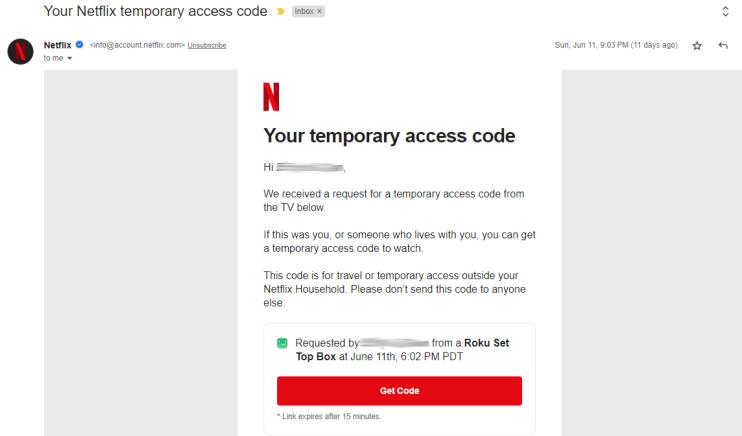
Method 3: Log in via the Main Household Wi-Fi Connection
Netflix uses details like IP addresses, device IDs, and account activity to check whether a device signed into your account belongs to your Netflix Household. If you own a second home or often travel to the same place, you can keep Netflix working smoothly on the go by following these steps:
- From your main residence, connect to the internet and open the Netflix app on a mobile device or go to Netflix.com on a computer at least once a month.
- Play any show or movie for a few seconds to refresh your connection.
- When you arrive at your second location, repeat the same process to ensure uninterrupted access to your Netflix account.
Method 4: Watch Netflix Offline on Mobile Devices
Although streaming is limited to two or four screens at the same time, you can still download movies and TV shows to a mobile device and watch them without using the internet.
- Open the Netflix app on your smartphone or tablet.
- Find the movie or TV show you want, then tap the Download icon at the bottom of the title’s page.
- Once the download is complete, turn off Wi-Fi or mobile data (Airplane mode works too).
- You can now watch the downloaded content offline, and it won’t count toward your active streaming screen limit.
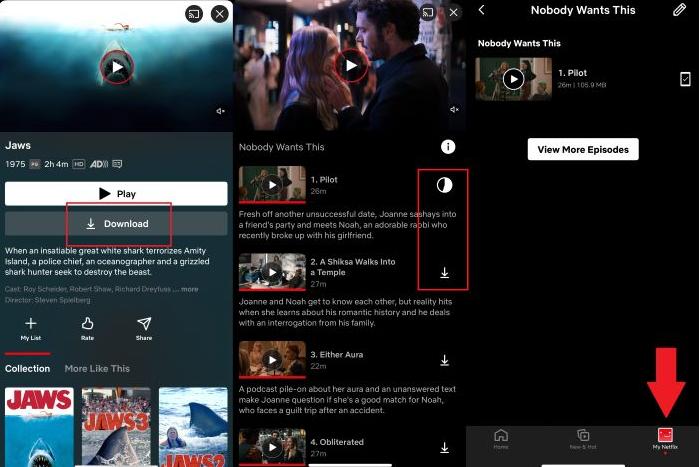
FAQs about Sharing Netflix Account
How many profiles can you have on Netflix?
You can create and manage up to 5 individual profiles with one Netflix account. Netflix allows multiple people in the same household to enjoy their own personalized streaming experience. Each profile can have its own profile lock, watch history, language preference, and more settings.
Does Netflix allow password sharing?
It depends. As long as all users are part of the same household, you can keep sharing your Netflix account at no extra cost. If you want to share Netflix with someone outside your household, the account owner needs to add an “extra member” slot for an additional monthly charge ($6.99 or $8.99). The extra member will have their own login credentials and a separate profile.
If you don't want to pay for the membership, you can consider using VidiCable, a powerful Netflix video downloader that allows you to save any Netflix movie or TV show as MP4 or MKV files. Once downloaded, you can easily transfer the videos to any device and enjoy offline viewing anytime, anywhere.
Final Words:
By now, you should have a clear understanding of Netflix screen limits, how to log out of Netflix, and the different ways to share your Netflix account across locations. While Netflix restricts account sharing, this article has shown you safe methods to continue enjoying Netflix without breaking the rules.
If you’re looking for a more flexible solution to share Netflix movies and TV shows without limitations, we recommend VidiCable. With VidiCable, you can download Netflix content in MP4 or MKV format and transfer it to any device for offline viewing. This way, you can easily share and watch Netflix videos anytime, anywhere—without constantly running into verification messages.
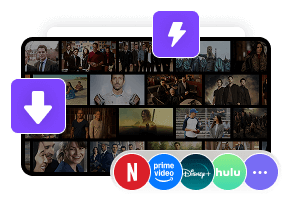
 DOWNLOAD Win
DOWNLOAD Win DOWNLOAD Mac
DOWNLOAD Mac Tessa Kirkland
Tessa Kirkland