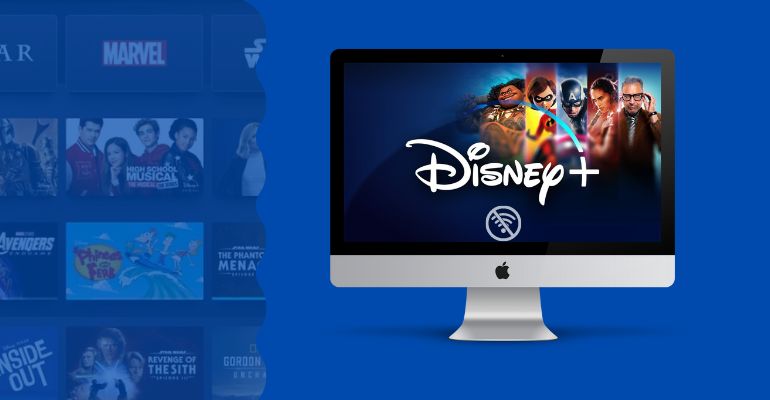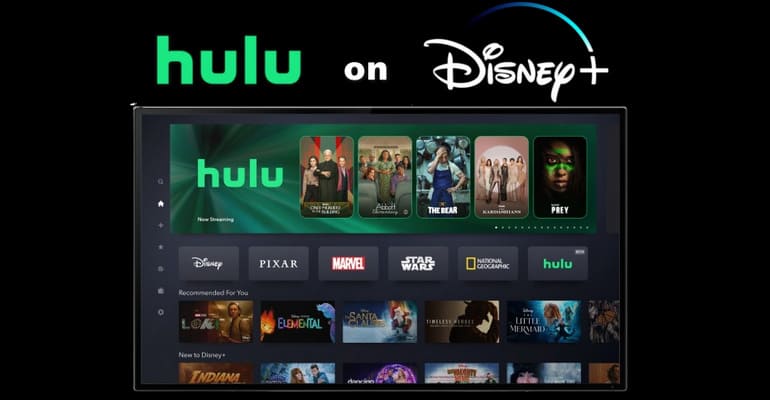How to Convert Netflix to MP4 on PC/Mac/Android/iOS?
Although Netflix lets you download videos for offline viewing, you can only watch them within the Netflix app, and there are still many restrictions due to the Netflix's proprietary format: you can’t keep the files permanently, move them to other devices, or play them in a media player. That’s why Netflix to MP4 has become a common search.
If you want to download Netflix videos in MP4 format and watch them anytime, anywhere, this guide is for you. In this article, we’ll show you how to convert Netflix to MP4 on PC, Mac, Android, and iOS, using reliable tools that help you bypass Netflix’s download limits.
 You may also like: How to Get Netflix Unblocked at School and Anywhere [5 Ways]
You may also like: How to Get Netflix Unblocked at School and Anywhere [5 Ways]
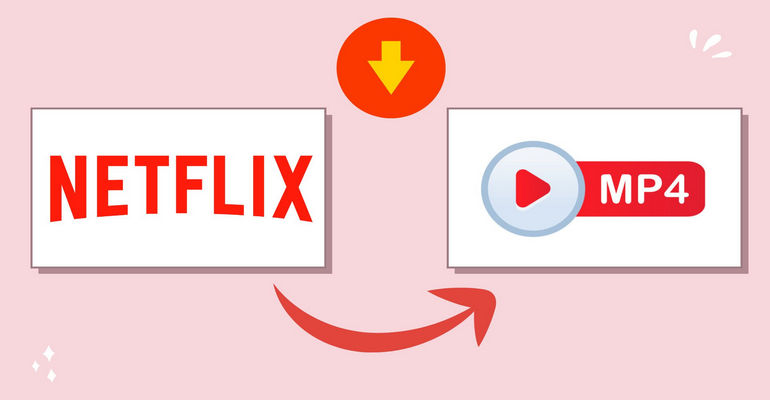
How to Convert Netflix to MP4 on PC/Mac?
Netflix protects its video in proprietary NFV format, which means you can't just download or convert the videos like you would with regular files. The downloads you get from the app are locked inside the Netflix environment. To truly convert Netflix to MP4 and watch the videos outside of the app, you’ll need a third-party tool. Below, we’ll walk you through two simple methods that work for both Windows and Mac.
1. VidiCable [Recommended]
VidiCable is a professional Netflix to MP4 converter that allows you to download movies and TV shows from Netflix without any limits. Once downloaded, you can save Netflix to MP4 or MKV format and move it to any device you want, like your phone, tablet, USB drive, or smart TV.
For a better user experience, VidiCable keeps the original 1080p quality and even supports Dolby Atmos sound output, which is perfect if you care about high-quality video and audio. You can also choose to embed subtitles in the video or save them externally in SRT format. Due to its optimized download engine, VidiCable runs about 5 times faster than regular Netflix MP4 converters. Plus, VidiCable doesn’t just work for Netflix, it also supports over 1000 other streaming websites, such as Amazon, Disney Plus, Max, and so on.
Main Features:
- Download Netflix videos in MP4 or MKV format up to 1080p
- Keep multi-language audio tracks and subtitles
- Batch download support for faster processing
- Offer both H.265 and H.264 video codec options
- High-speed download with stable performance
- Download videos in MP4 or MKV from 1000+ sites, including Netflix, Amazon Prime Video, Disney+, YouTube, Hulu, Max, and more.
Compatibility: Windows 7/8/10/11, macOS 10.15 or later.
Convert Netflix to MP4 on PC/Mac with the VidiCable Netflix Downloader
Step 1 Launch VidiCable and Select Netflix
Open VidiCable on your computer and choose Netflix as the source streaming platform. You’ll be prompted to log into your Netflix account.
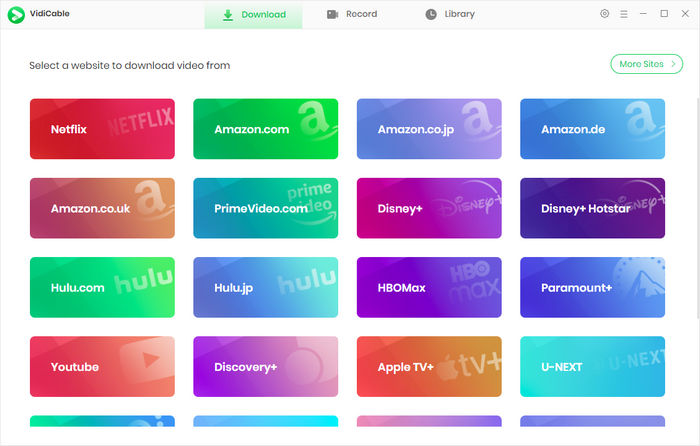
Step 2 Set Output Preferences
Click the gear icon to open Settings. Here you can pick MP4 as the output format, select video quality, and set the output folder.
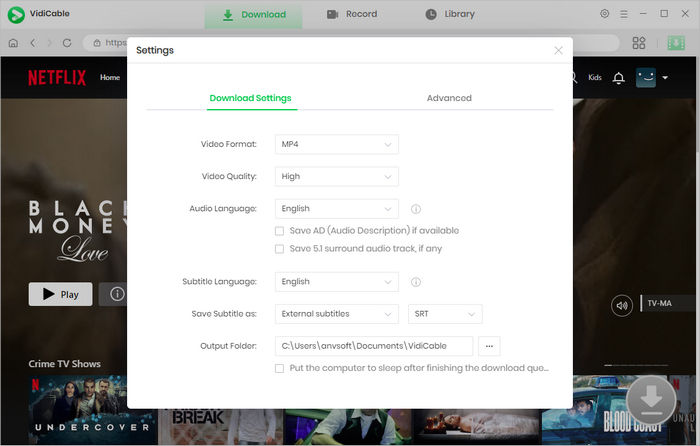
Step 3 Search for the Video
Use the built-in search bar to find the movie or TV show you want to download. You can enter the name directly or paste the video’s link.
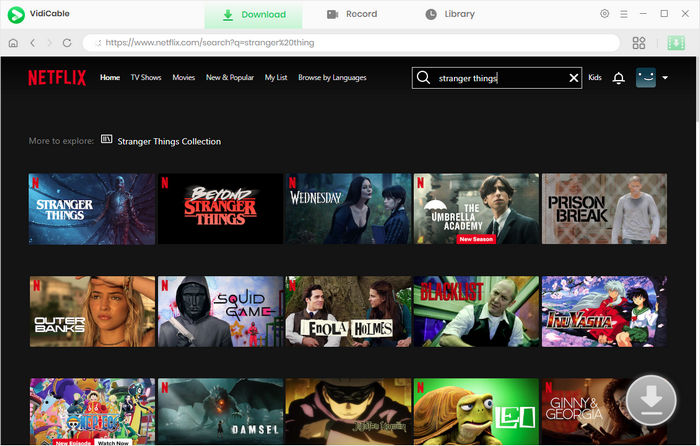
Step 4 Advanced Download Settings
Before downloading, you are allowed to click the Download icon to select specific episodes. If you want to customize more options like video resolution, audio track, and subtitle language for each video, you can click Advanced Download button to access the Advanced Download window.
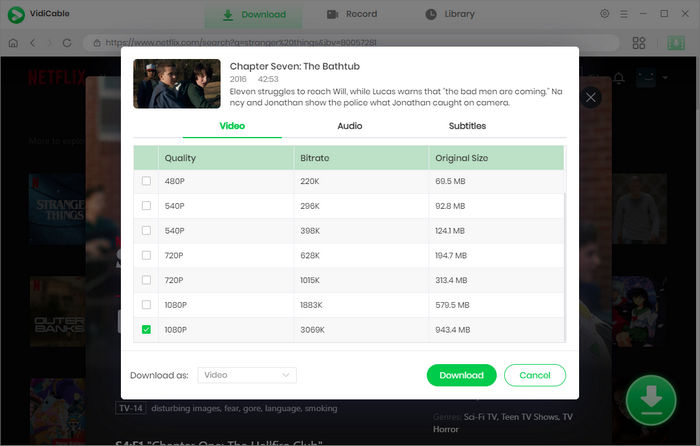
Step 5 Start Downloading
Click the download button, and VidiCable will start converting your selected Netflix video to MP4. Once finished, you can check the Netflix MP4 file in the Library or the output folder you’ve selected in Step 2.
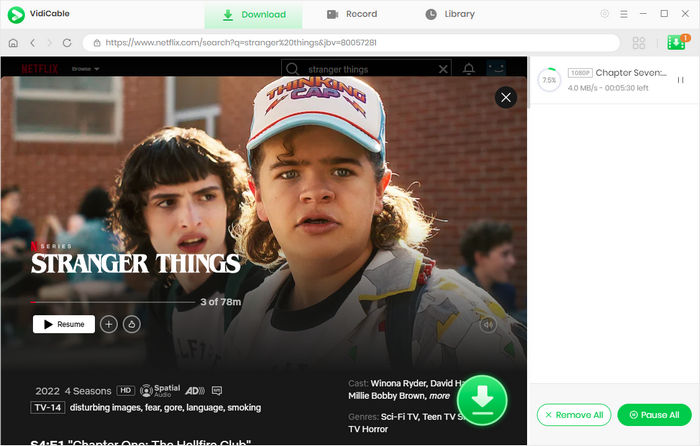
2. Screen Record
Screen recording Netflix video is a quick and easy way to get Netflix to MP4 format. Both Windows and Mac computers come with built-in screen recording tools that you can use to save Netflix videos in MP4 format. Once you start recording, the Netflix video is saved directly to your local drive, and from there, you can keep it in MP4 format or move it to any device.
However, screen recording does come with a few downsides. Netflix uses DRM protection, so there’s a chance the video might show up as a black screen. In addition, the recording process is done in real time, which means you need to play the entire video while recording, which can be a bit time-consuming.
Below are detailed guide to screen record Netflix on Windows or Mac.
On Windows:
- Press Win + G to open Xbox Game Bar. If it's your first time, allow screen recording access.
- Go to Netflix.com in your browser (Chrome or Edge works best). Choose the movie or episode you want to record.
- Hit the Record button or press Win + Alt + R to begin recording. Let the video play in full.
- When it’s done, hit Win + Alt + R again to stop. Your video will be saved in MP4 format under the Videos > Captures folder.
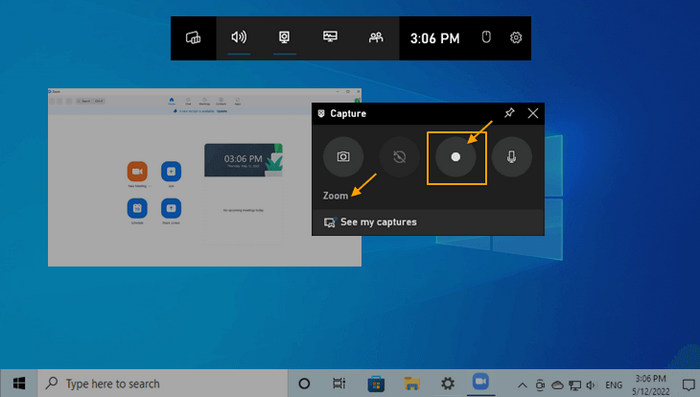
On Mac:
- Press Command + Shift + 5 to open the macOS screen recording menu.
- Choose Record Selected Portion and drag over your browser window.
- Go to Netflix.com, sign in, and start playing the movie or show you want to save.
- Click Record to begin. Let the full video play through without interruption.
- When the video ends, click the stop icon in the top menu bar. The file will appear on your desktop in MP4 format.
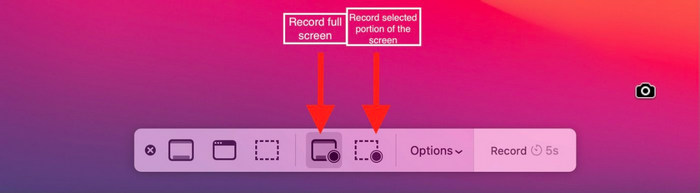
How to Convert Netflix to MP4 on Android/iOS?
Netflix videos you download inside the app are encrypted and can’t be transferred or opened in other players. If you're trying to turn Netflix to MP4 on Android or iOS, things work a bit differently than on a PC or Mac. Below, we’ll focus on 2 methods that help you save Netflix to MP4 Android and iOS.
1. Video Format Factory (Android Only)
Video Format Factory is a free video converter app available on Android. While it doesn’t let you download videos directly from Netflix, you can still use it to convert Netflix to MP4, as long as you already have the video saved on your device. This app supports a wide range of format, not only MP4, but also AVI, WebM, FLV, and more.
Here is how to convert Netflix to MP4 on Android:
- Open Netflix, and click My Netflix > Menu > App Settings.
- Under Downloads, tap Download Location.
- Select SD Card as the download location.
- Search for the Netflix show you want to download and click the download icon next to the title.
- Go to Google Play Store and search for Video Format Factory. Install the app on your Android device.
- Open Video Format Factory and tap "+Add File".
- Find the video on the selected SD card and import it into the app.
- Select MP4 as the desired output format. You can also adjust codec options, resolution, and audio settings depending on your needs.
- Tap the Convert button and wait for the process to finish. Once done, your Netflix video will be saved in MP4 format and stored locally on your Android device.
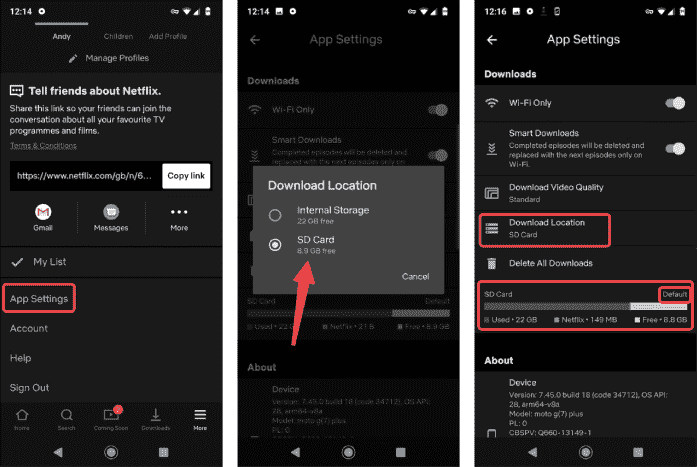
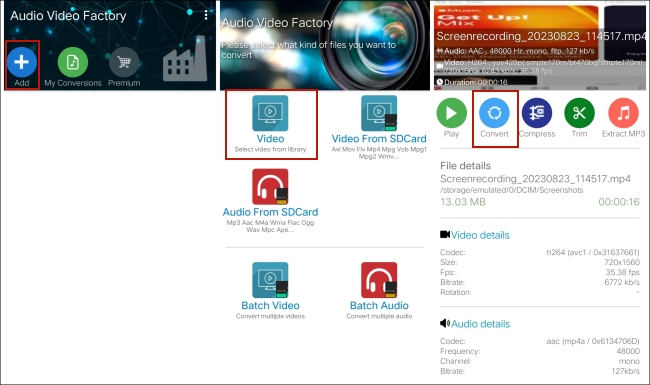
2. Transfer downloaded Netflix movies to device
For iOS users, there aren’t any apps like Video Format Factory that can directly convert Netflix to MP4. The safest and most reliable method is to first use VidiCable to download the Netflix video in MP4 format on your computer, and then transfer the file to your iPhone or Android.
Here is how to transfer and convert Netflix to MP4 on Android and iOS:
For Android Devices:
- Use VidiCable to download Netflix videos in MP4 in a folder on your PC or Mac.
- Plug your Android phone into your computer and set the connection mode to "File Transfer."
- On your PC or Mac, open your file explorer and find your Android phone under connected devices.
- Drag the Netflix MP4 video into a folder on your phone, such as the "Movies" or "Downloads" folder. The Netflix to MP4 file will be saved on the Android.
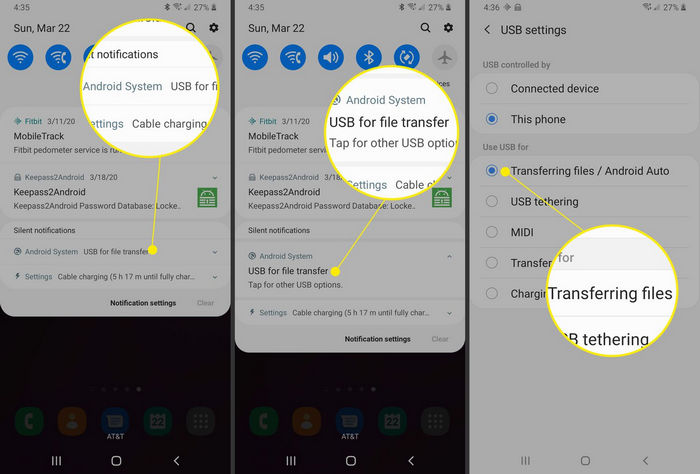
For iPhone and iPad:
- Use a USB cable to connect your iOS device to your computer. If prompted, tap "Trust This Computer" on your device.
- If you’re on Windows or macOS Mojave or earlier, open iTunes. On macOS Catalina or later, open Finder.
- Click on your device icon, then go to the "File Sharing" or "Movies" section depending on which app you want to use for playback (e.g., VLC or Documents).
- Drag the Netflix MP4 video downloaded with VidiCable into the app’s file list. The video will sync to your device.
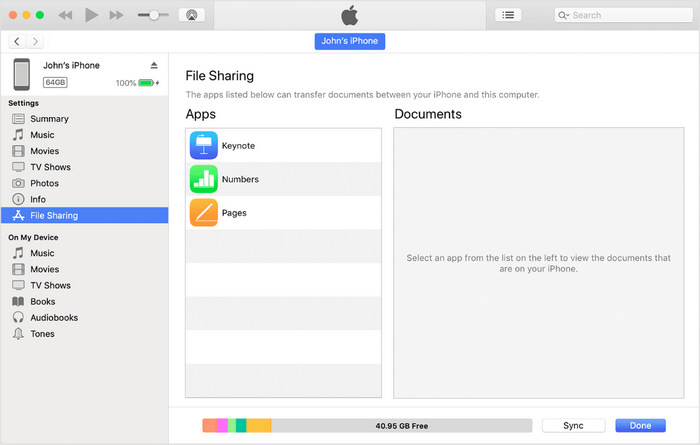
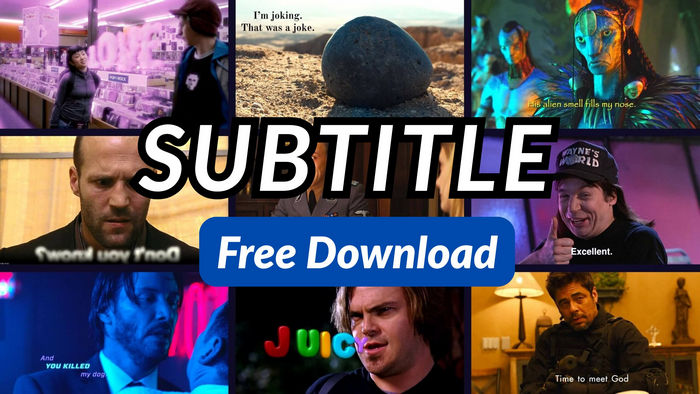
20+ Free Subtitle Downloaders for YouTube, Netflix, More
Find and get 20+ free ways to download subtitles from YouTube, Netflix movies, and more. It's working in 2025!
FAQs about Getting Netflix to MP4
1. What is the best Netflix to MP4 converter?
Right now, VidiCable is the most reliable Netflix to MP4 converter available. It works on both Windows and Mac, supports MP4 and MKV formats, and keeps the original video quality up to 1080p. Among all the tools out there, VidiCable has the highest success rate when it comes to bypassing Netflix’s download limits and converting Netflix to MP4.
2. Are MP4 converters illegal?
Converting Netflix videos to MP4 for personal use is generally allowed in most countries, as long as you're not redistributing or uploading the content elsewhere. However, it’s always a good idea to check the copyright rules in your region to stay on the safe side.
3. Will converting Netflix videos to MP4 affect the video quality?
This depends on the method you use. Tools like VidiCable offer lossless conversion, meaning the output video will keep its original resolution and sound. Other methods, like screen recording or low-end converters, might cause a slight drop in video quality, especially if the tool doesn’t support high-resolution output.
Final Words:
This guide has walked you through how to convert Netflix to MP4 on PC, Mac, Android, and iOS. With the right tools and steps, saving Netflix videos in MP4 format is easier than you might think. If you’re looking for the smoothest and most reliable experience, we recommend using VidiCable, a professional Netflix to MP4 converter that helps you download Netflix to MP4/MKV with lossless original resolution and sound to enjoy anytime.
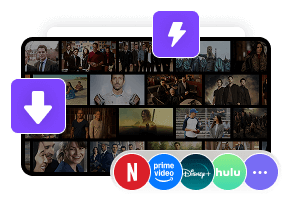
 DOWNLOAD Win
DOWNLOAD Win DOWNLOAD Mac
DOWNLOAD Mac Tessa Kirkland
Tessa Kirkland