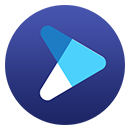Download "The Orville" Season 1 to 3 in Batches
"The Orville" is not only a great comedy but also a great science fiction show. The film focuses on the adventures of an exploratory spaceship on an interstellar journey hundreds of years later, as they navigate the mysteries of the universe and their own complex relationships. All three seasons of the show have been available on Disney+ in the United States on August 10, 2022. It uses a light-hearted narrative to make a thoughtful reflection on some topics, which is a work worth watching.

Once you are a member of Disney Plus, you are allowed to stream and download its TV shows and movies, including "The Orville" on your devices. However, when you want to download an entire season of videos at the same time, you have to click them one by one manually, which is very troublesome. Besides, what should you do if you discover that your phone does not have enough memory to store these videos and you are unable to transfer them to another device where you can watch them? If you're still being bothered by this, then you must not have used DispCam.
What's DispCam?
Learn more about DispCam >>
A professional tool that can help you download movies and TV shows from Disney+, and enjoy the content offline at any time.
DispCam is a high-performing, well-regarded Disney Plus video downloader that is committed to giving a satisfying video download experience. It is available on Windows 11/10/8/8.1/7 and macOS 10.15 - 14 computers. It can help you download and save Disney Plus videos directly to your computer with several steps. More importantly, it can download videos in MP4 or MKV format, allowing you to transfer them to any device for viewing. The shining point of this program is that it supports batch downloads. You can download all seasons or episodes with one click instead of clicking on each, saving both time and effort.
Everything you're worried about can be solved. In addition to these functions, DispCam supports you in downloading videos in different video qualities, which can be up to 720p. At the same time, it can completely save the subtitles and audio during the download process, without the phenomenon of audio stalling or subtitles disappearing. There are various languages available for you to pick from, and you can select one or two of them specifically according to your region.
Steps to Download "The Orville" with DispCam
Step 1 Launch and Log in with Your Disney Plus Account
Download the latest DispCam version through the official website that matches your computer system and then launch it. You will see a concise main interface. What you should do next is to click the "LOG IN" button in the upper right corner. Then, a login-in window will show up and you need to sign in to your account.
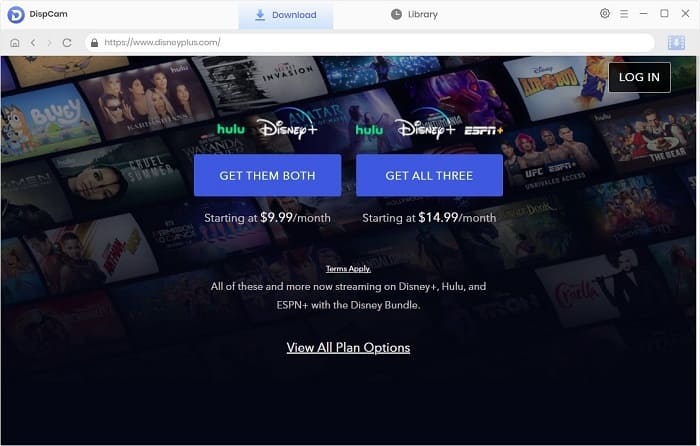
Step 2 Choose the Output Settings
The following screen will appear when you tap the "Settings" icon in the top right corner, where you can choose the video format, video quality, audio language, and subtitle language. It offers 3 types of subtitles to choose from, Internal Subtitles, External Subtitles, and Hardcode Subtitles. Furthermore, the software supports downloading subtitles in SRT format and saving them separately, so that you can also edit them yourself.
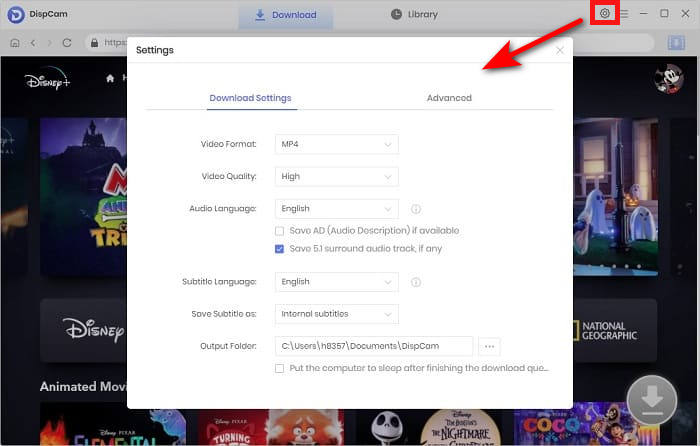
Step 3 Search and Find "The Orville"
You can find the desired videos by browsing the built-in library or entering the video name or keywords into the search box. DispCam will search relevant results for you after typing "The Orville" in the search bar.

Step 4 Customize the Advanced Download Settings
Click on the "Download" icon and you can choose which episodes and seasons to download based on your choice. You can download an entire season, or even 3 seasons of video, with just one click.

It also has an option for "Advanced Download" located at the bottom left of the window. Here, you can set the specific video quality with different video bitrates and file zises.

Step 5 Download "The Orville" in Batches
Finally, you can start downloading the videos that you select, by clicking the "Download" button. A box will pop up on the right side with the downloading video, internet speed, and some other information. Once finished, you can find your downloaded television shows and movies in the "Library".

Conclusion
DispCam is unquestionably a product that is highly worthwhile trying. The software is very simple to use and has a strong download function to meet your needs. The incapability to watch Disney+ videos on other devices is no longer a concern. With DispCam, you can enjoy watching videos offline anytime and anywhere.
Note: The free trial version of DispCam allows you to download the first five minutes of each video. To download the full video, you may need to subscribe to DispCam to unlock the limitation.

 DOWNLOAD Win
DOWNLOAD Win DOWNLOAD Mac
DOWNLOAD Mac Tessa Kirkland
Tessa Kirkland